1 - Click on “Settings” from main menu
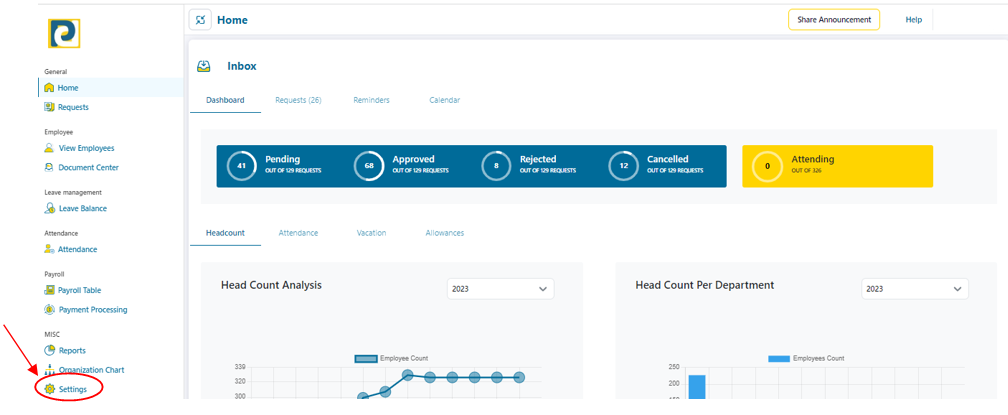.png)
2 - Click on “Payroll Management” tab
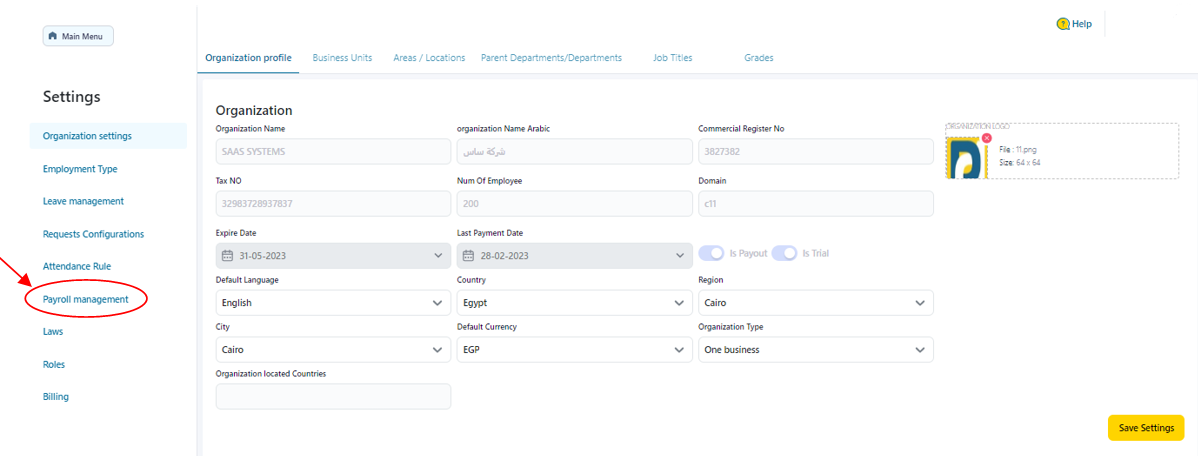
3 - Click on “New Allowance”
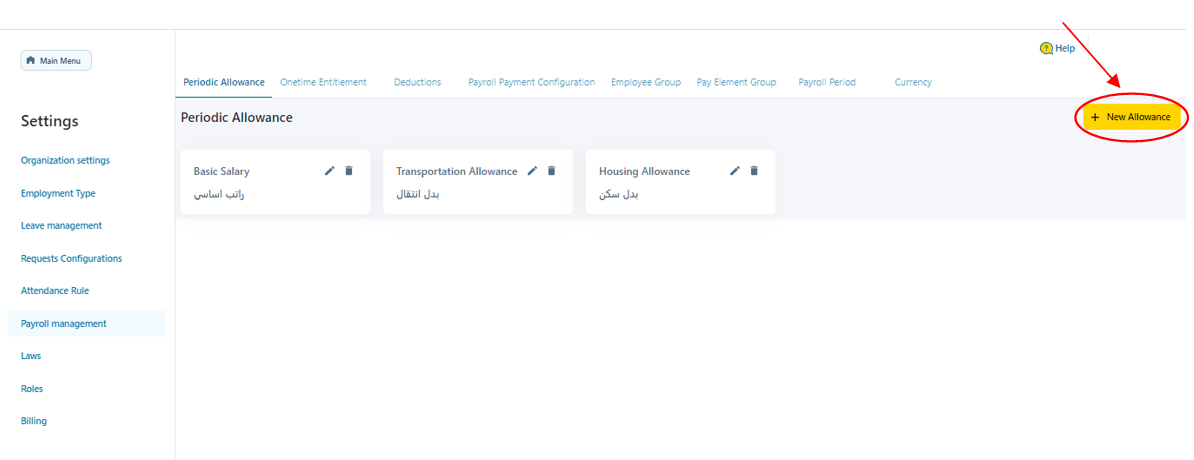.png)
4 - Fill in Allowance data as follows
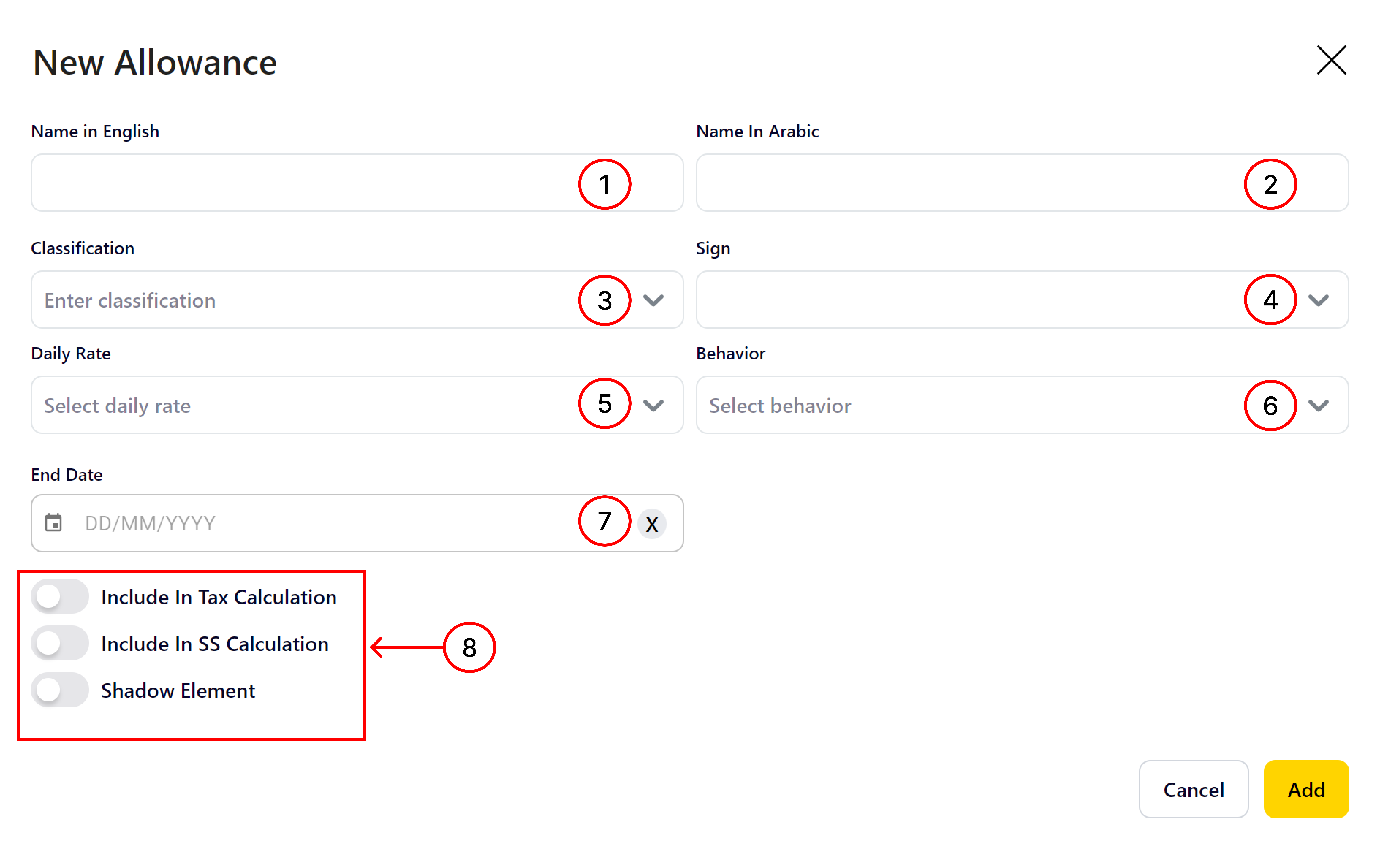
4.1 - Name in English: Periodic Allowance Name in English Language that should neither be repeated nor left blank
4.2 - Name in Arabic: Periodic Allowance Name in Arabic that should not be left blank
4.3 -Classification: Entitlements and Deductions that are pre-defined
4.4 - Sign: Allowance Sign either “Deduction” Or “Entitlement”
4.5 - Daily Rate: select the desired Daily rate for the Entitlement/Deduction from the pre-
defined options either “22 Days/Month - 26 Days/Month - 30 Days/Month – 260/12 Days/Month - 365 Days/Month Or Actual Month Days”
4.6 - Behavior: either “Full Payment” Or “Prorated”
4.7 - End Date : After that date the pay element could be expired
4.8 - Others: Could be triggered On or OFF upon requirement
-
4.8.1 - Include that Pay Element in Tax Calculation to be used in Taxation Law
-
4.8.1 - Include that Pay Element in Social Element Calculation to be used in Social Security Law
-
4.8.2 - Shadow Pay Element that could not be entitled to an employee
5 - After entering the required Information, click on “Add” button
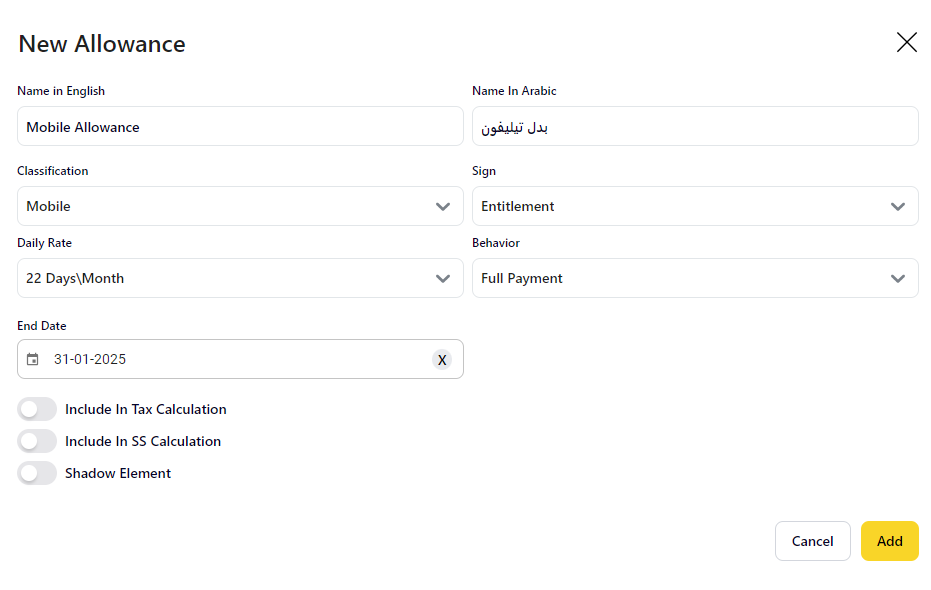.png)