1- Click on “Settings” from main menu
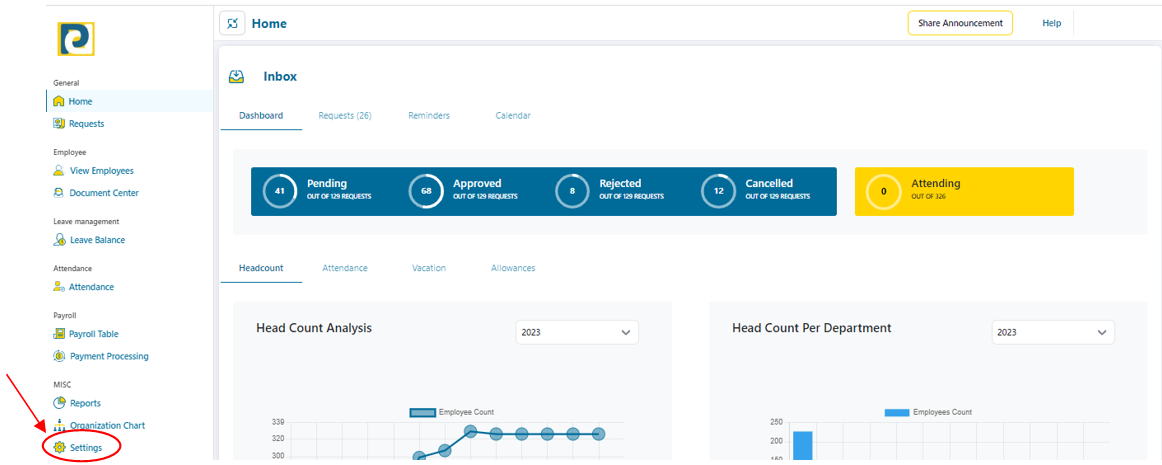.png)
2- Click on “Payroll Management” tab
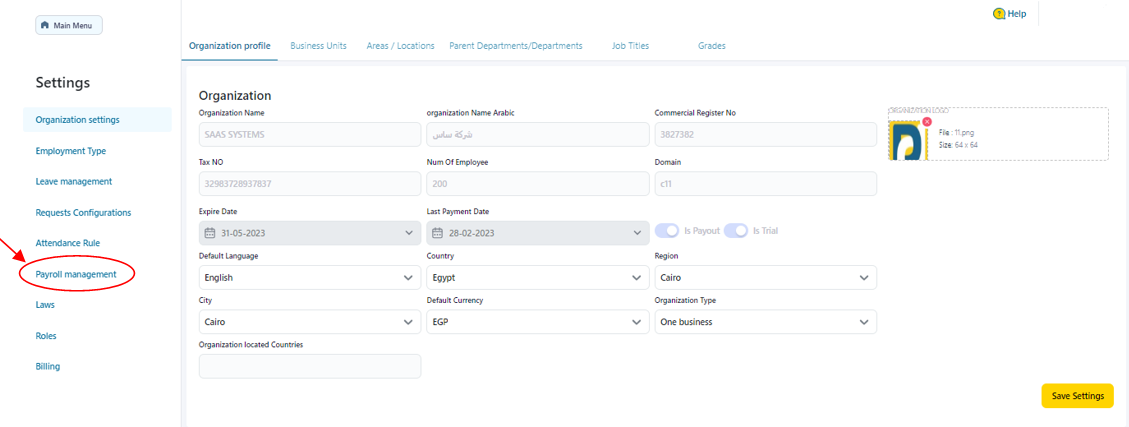
3- Click on “Deductions” tab
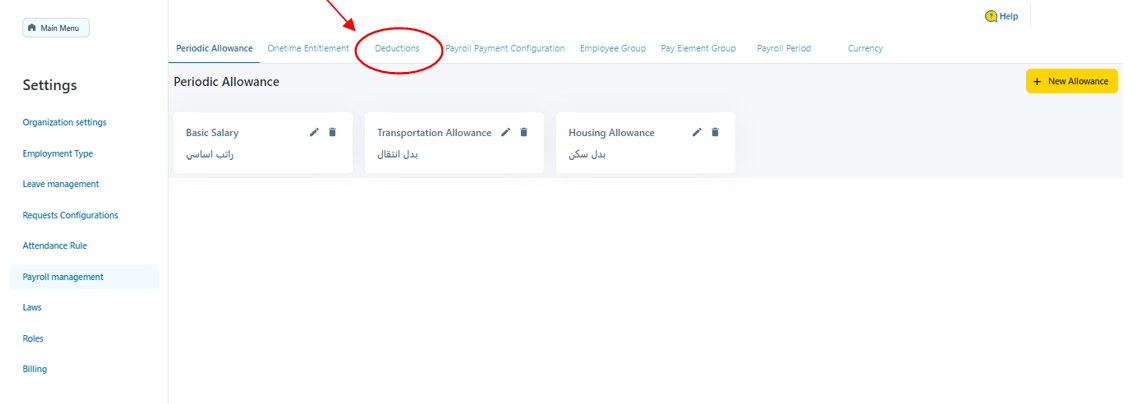.png)
4- Click on “New Deduction” button
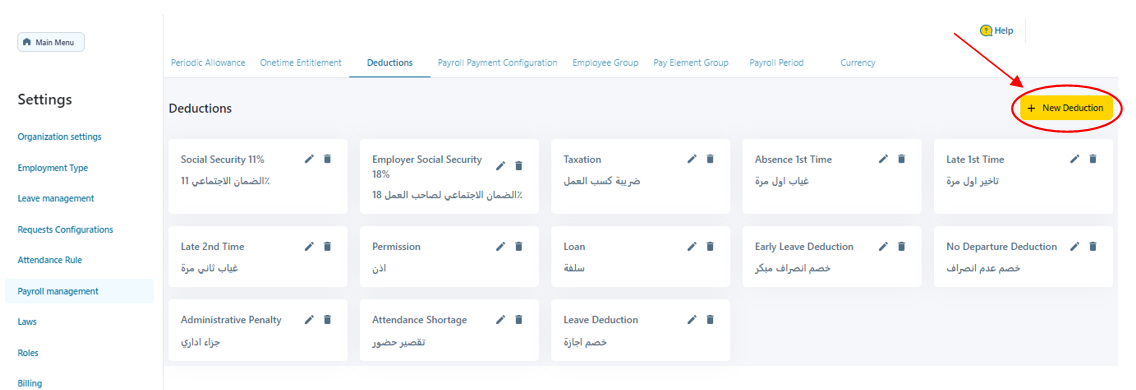.png)
5- Fill in New Deduction data as follows
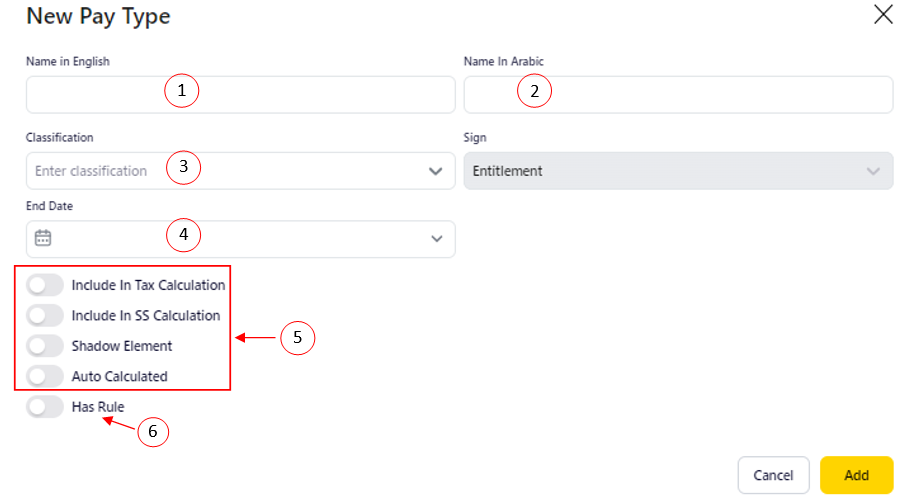.png)
5.1-Name in English: Deduction Name in English Language that should neither be repeated nor left blank
5.2-Name in Arabic: Deduction Name in Arabic Language that should not be left blank
5.3-Classification: Entitlements and Deductions that are pre-defined
5.4-End Date: Expiry date of the Deduction being added
5.5-Other: Options that could be triggered ON or OFF upon desire
5.6-Has Rule: turn ON and follow along with the rest of steps or turn OFF and skip to step 10
6- Click on “Add New Rule” button
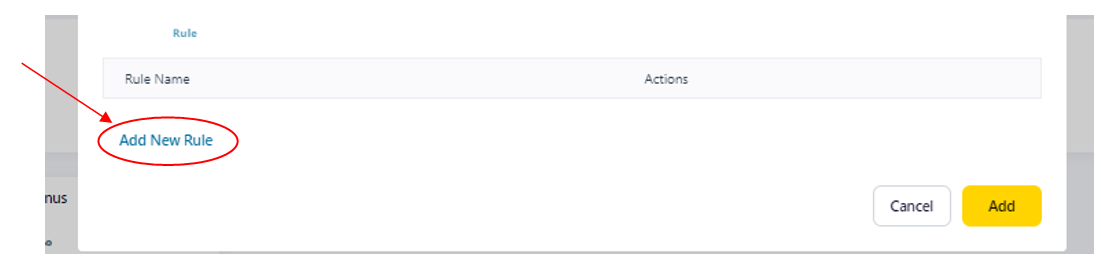.png)
7- Write down Rule Name and choose Group Data then click on “Add New Formula” button
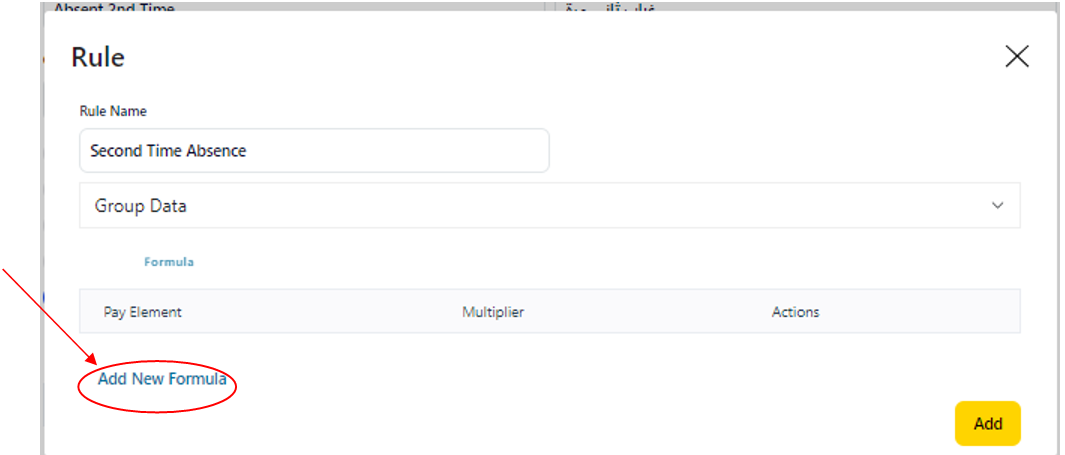.png)
8- Fill in Formula details as follows
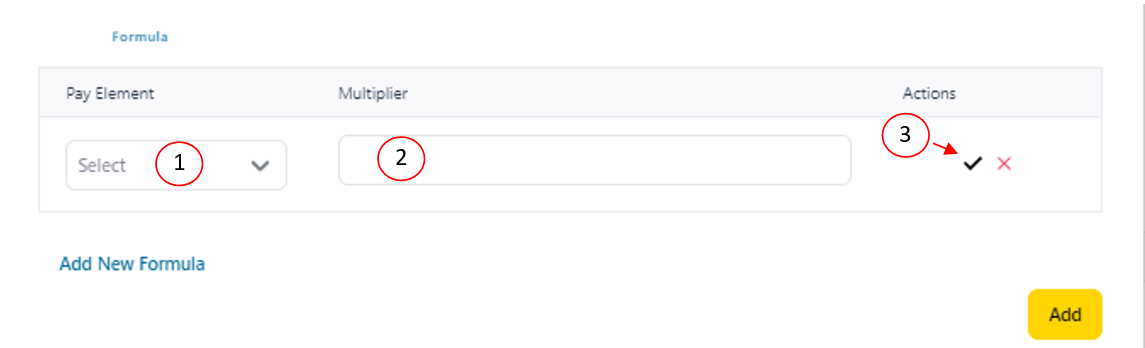.png)
8.1-Pay Element: choose from pre-added Pay Elements in Payroll Management Settings
8.2-Multiplier: 1/30/9 * Deduction Factor, where 1/30/9 part is used to get the price of 1 work hour and the month is assumed to be 30 days and each day has 9 working hours such that the Deduction Factor varies for each deduction
8.3-Click on check mark symbol after entering Formula details
9- After entering Deduction Rule information, click on “Add” button
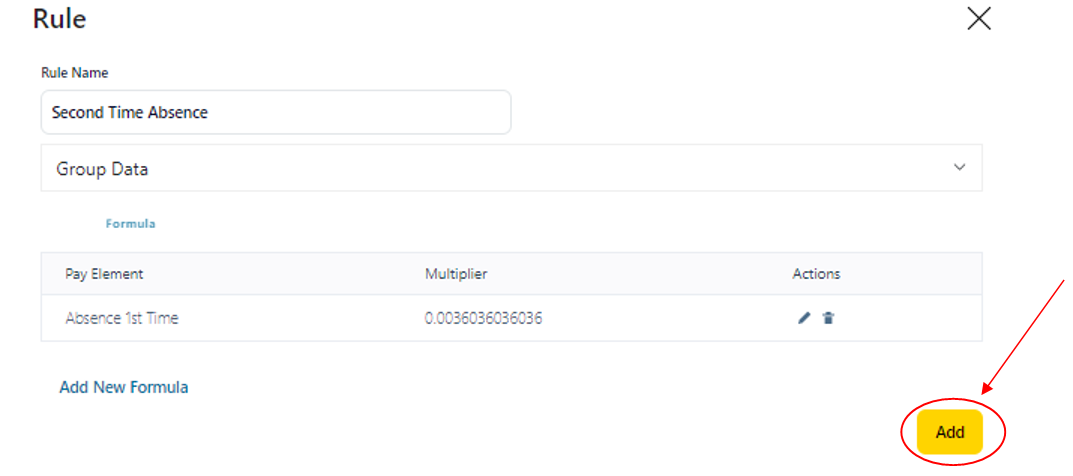.png)
10- After entering Deduction Information, click on “Add” button
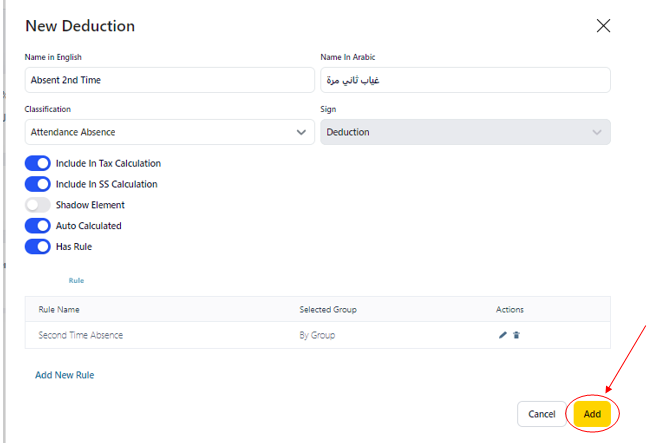.png)