1- Click on “Settings” from main menu
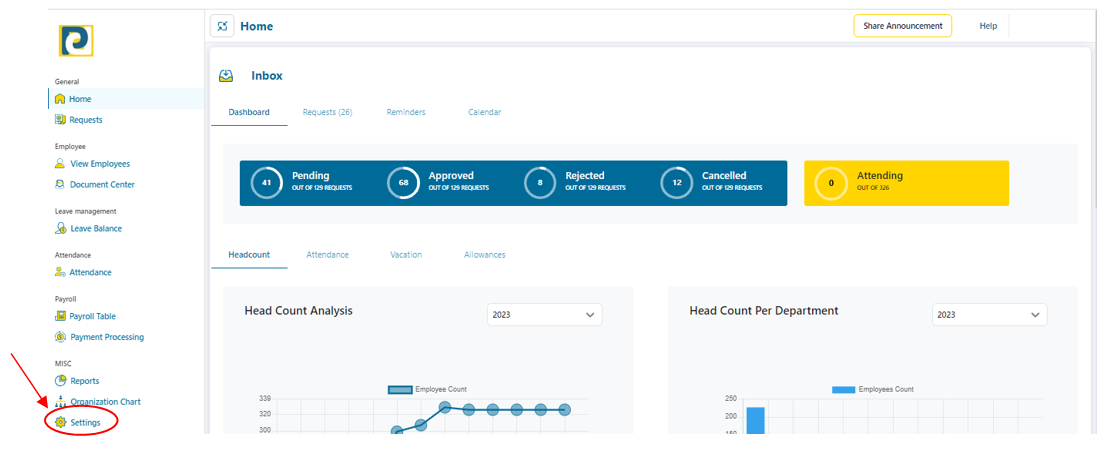.png)
2- Click on “Payroll Management” tab
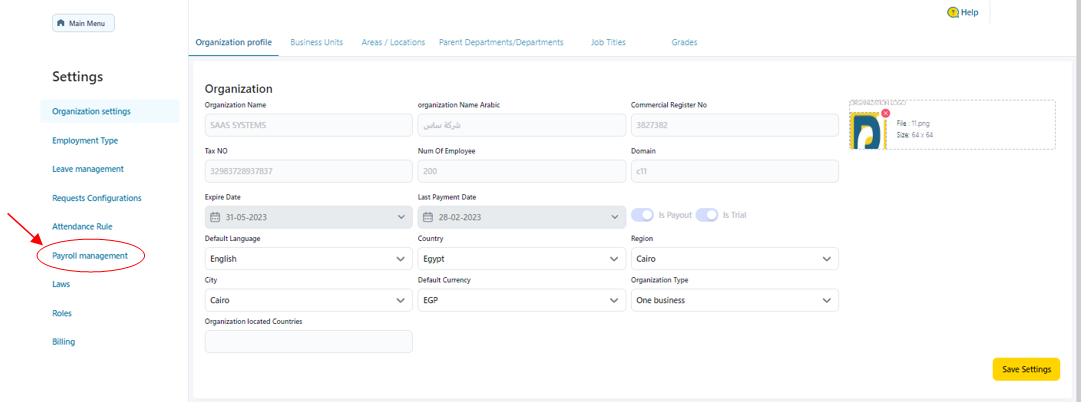
3- Click on “Employee Group” tab
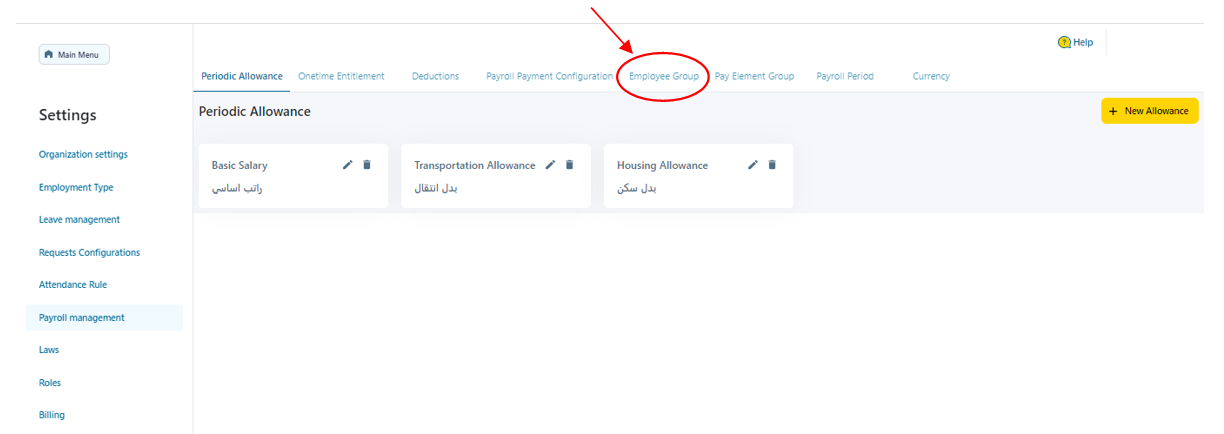.png)
4- Click on “Add Employee Group” button
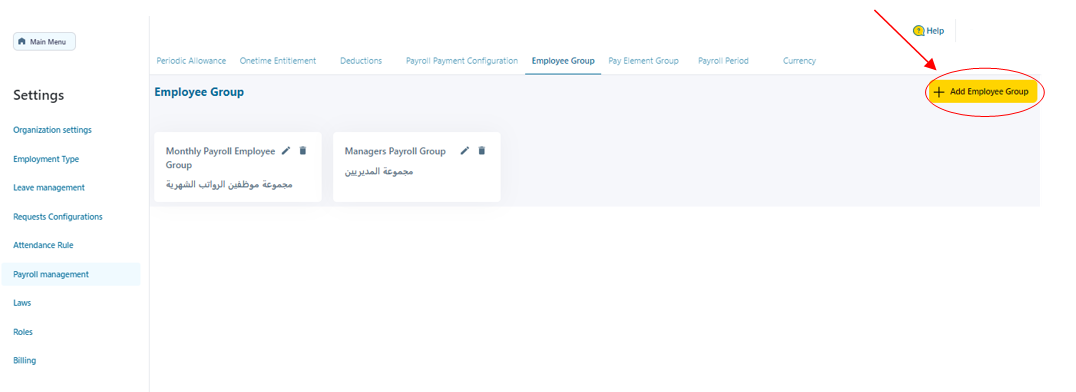.png)
5- Fill in Add Employee Group data
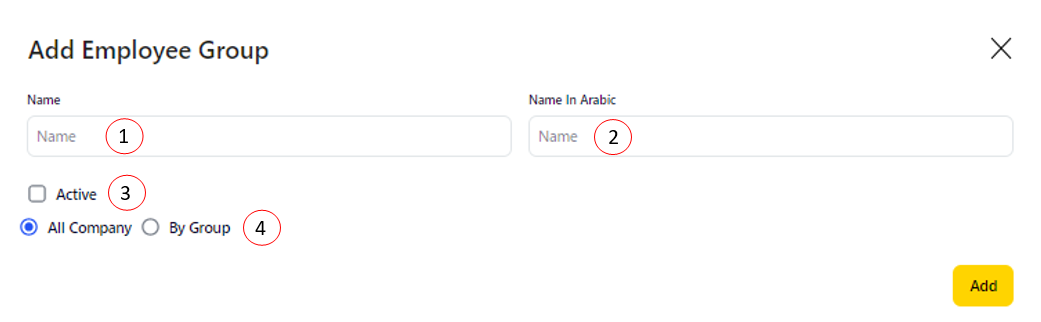.png)
5.1-Name: Employee Group Name in English Language that should neither be repeated nor left blank
5.2-Name In Arabic: Employee Group Name in Arabic Language that should not be left blank
5.3-Active: Toggle Employee Group either ON or OFF
5.4-Filter: Could be “All Company” Or “By Group” where “By Group” allows to filter Employees by “Location - Department - Business Unit-Job - Grade - Contract Type - Gender Or Religion”
6- After entering required Employee group data , click on “Add” button
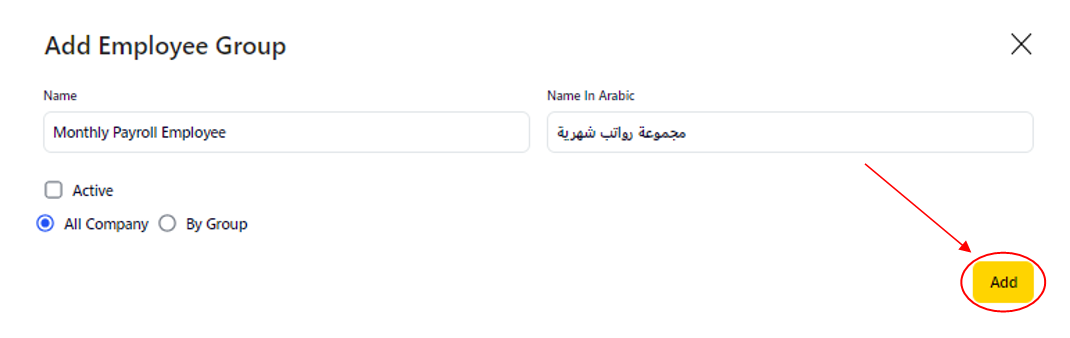.png)