1- Click on “Settings” from main menu
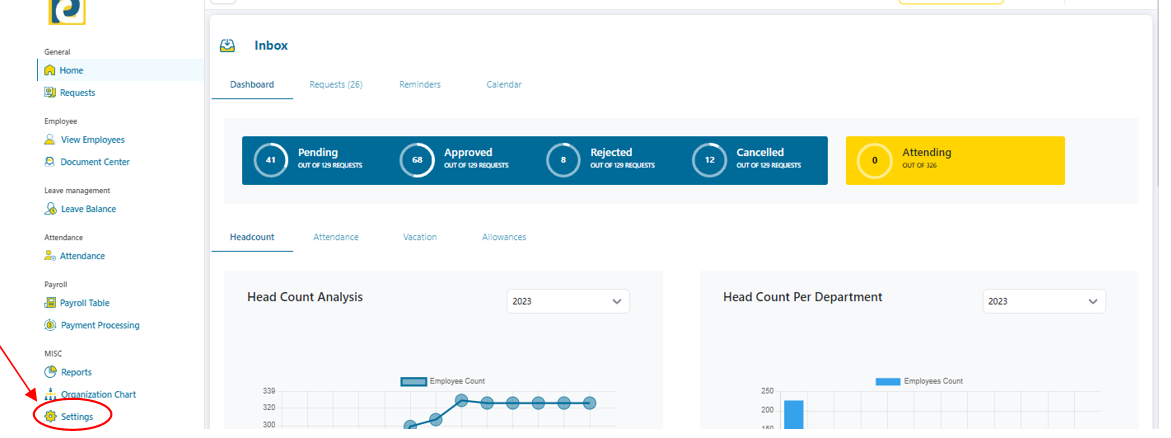.png)
2- Click on “Payroll Management” tab
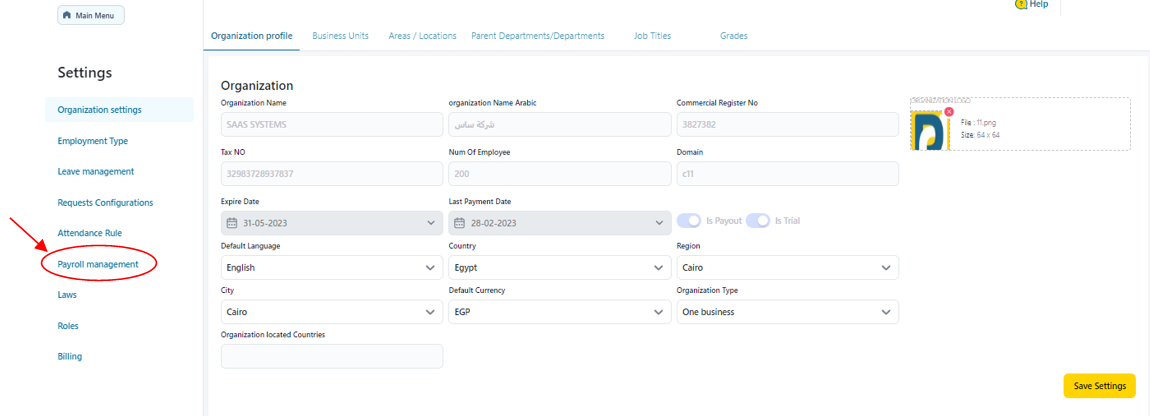
3- Click on “Payroll Period” tab
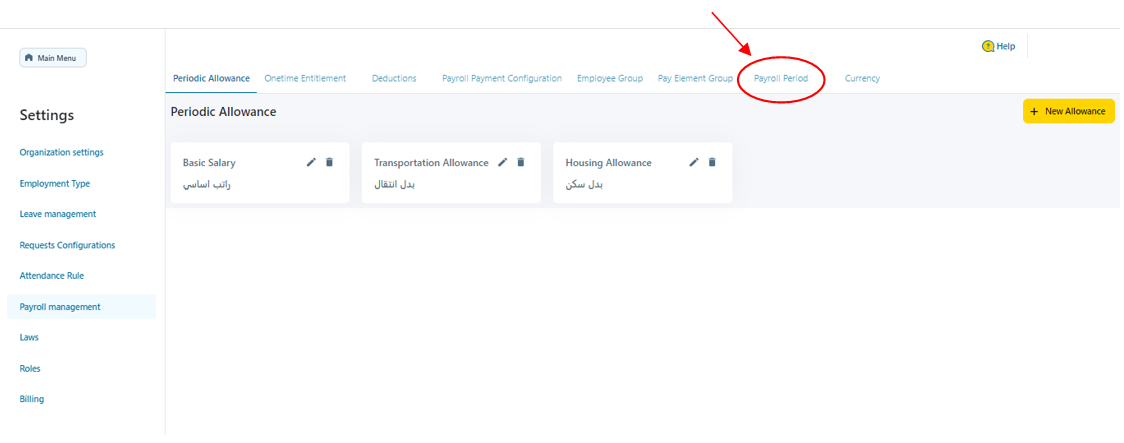.png)
4- Click on “Add Payroll Period” button
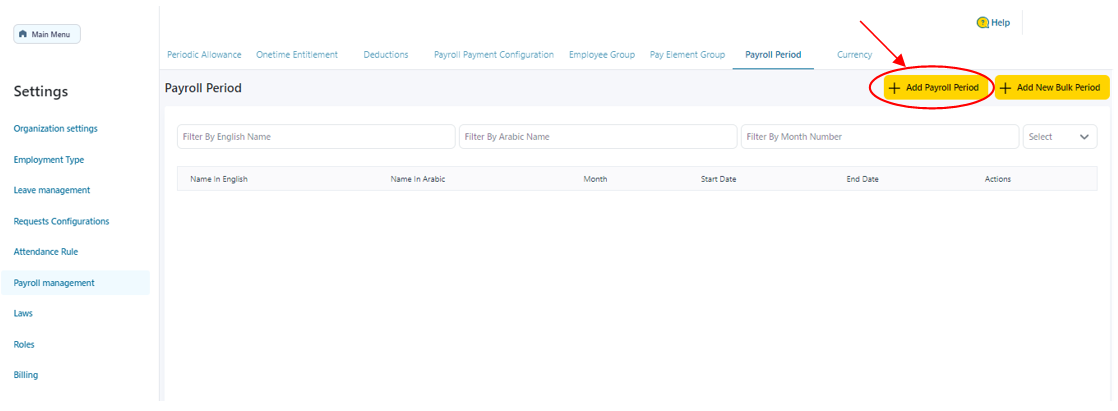.png)
5- Fill in the required Payroll period information as follows
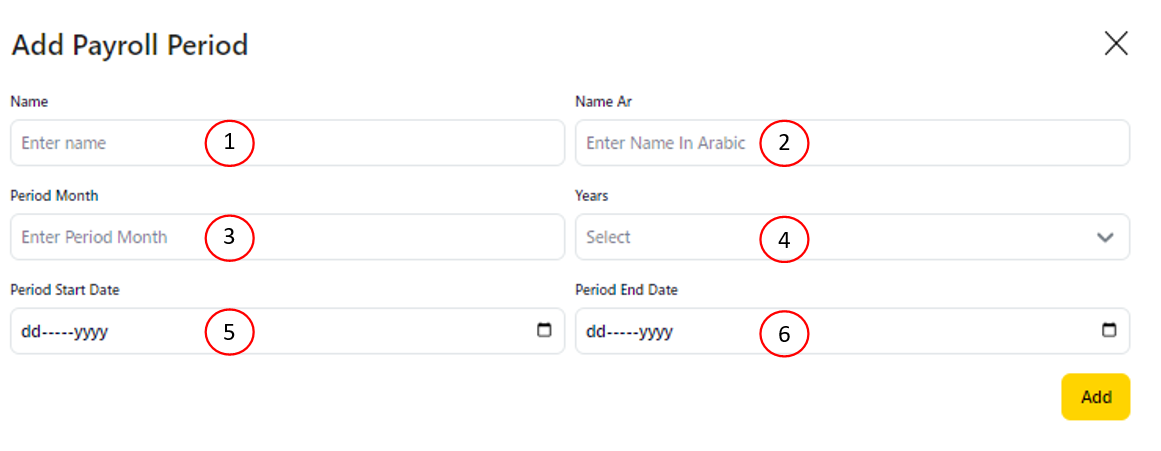.png)
5.1-Name: Payroll Period Name in English Language that should neither be repeated nor left blank
5.2-Name Ar: Payroll Period Name in Arabic Language that should not be left blank
5.3-Period Month: Payroll Period Month Number, such that 1 stands for January and 12 stands for December
5.4-Years: Select or Type Payroll Period Year
5.5-Period Start Date: Payroll Period Start Date which should be typed as DD-MM-YYYY such as 12-Jan-2023 Or typed as Numbers separated by right arrow Or chosen from Calendar Icon
5.6- Period End Date: Payroll Period End Date which should be typed as DD-MM-YYYY such as 12-Jan-2023 Or typed as Numbers separated by right arrow Or chosen from Calendar Icon
6- After Filling in Payroll Period Information, click on “Add” button
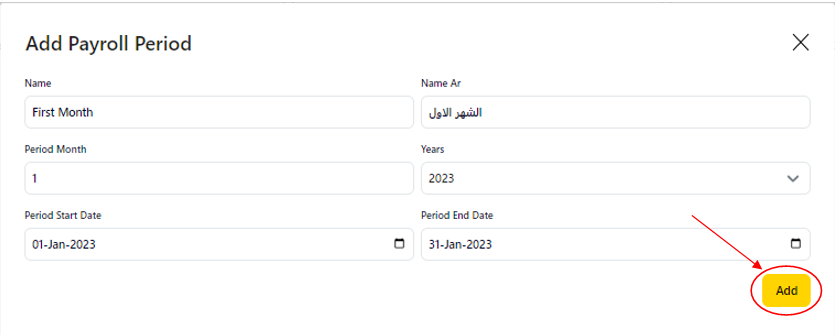.png)