1- Click on “Settings” from main menu
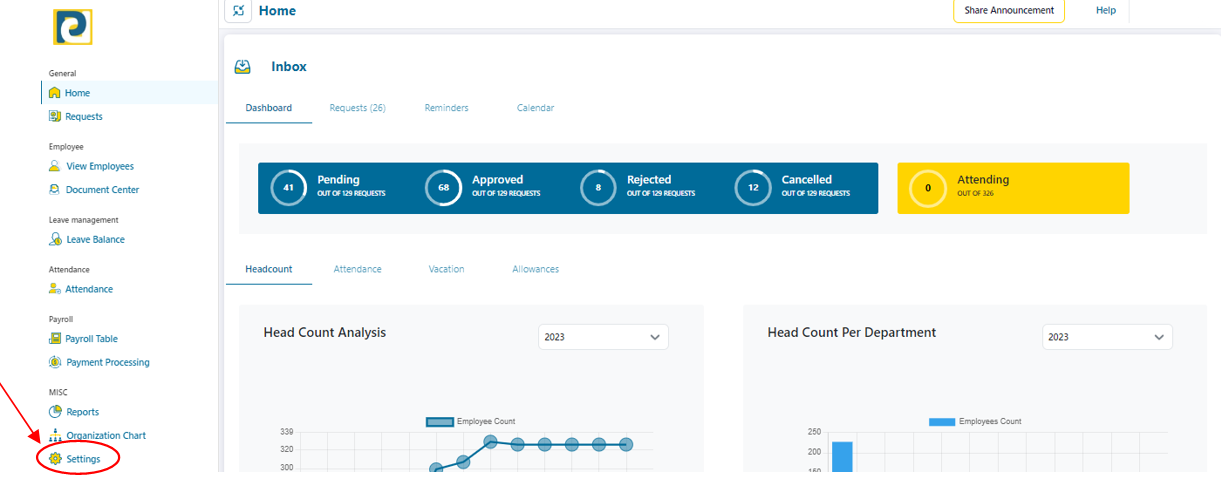.png)
2- Click on “Payroll Management” tab
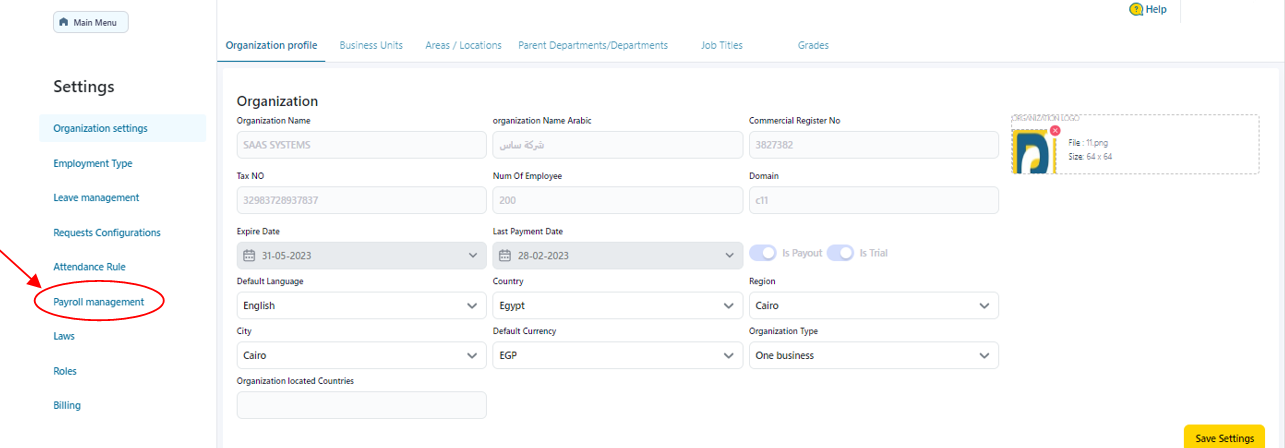
3- Click on “Payroll Period” tab
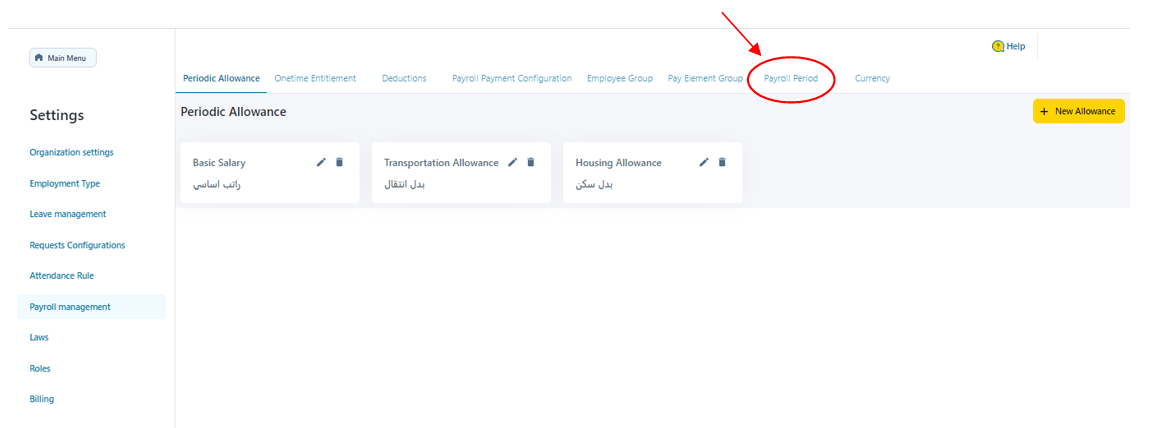.png)
4- Click on “Add New Bulk Period” button
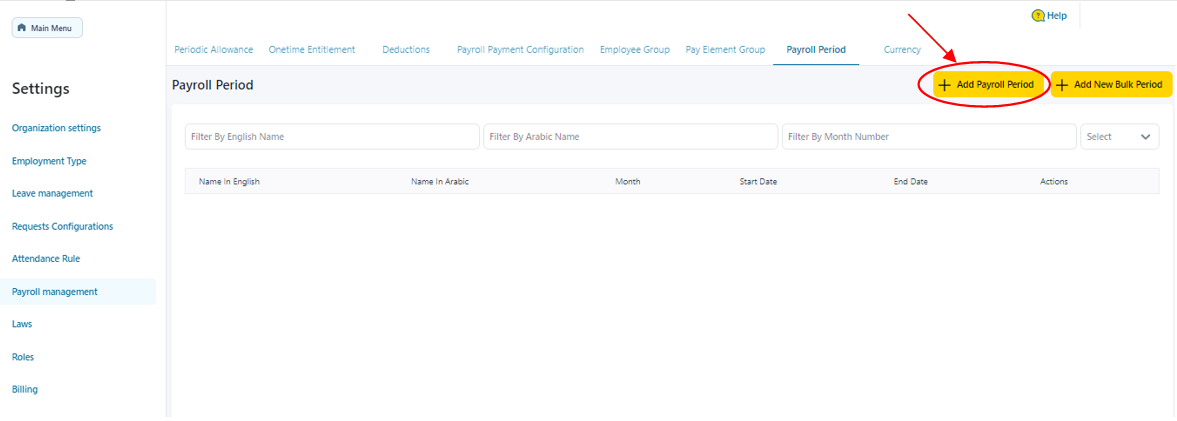.png)
5- Fill in the required Bulk Payroll Period as follows
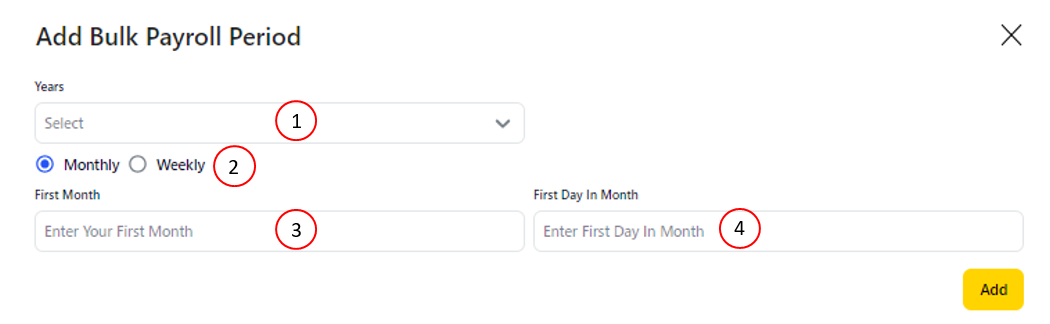.png)
5.1-Years: Select from Available Years or type Year manually
5.2-Monthly/Weekly: Bulk Payroll Period Length
5.3-First Month: First Month for Bulk Payroll Period
5.4-First Day in Month/Week: If 5.2 is chosen to be Monthly type First Day in Month, if 5.2 is chosen to be Weekly type the corresponding day in chosen month to Week start day
6- After Filing in Bulk Payroll Period Information, click on “Add” button
.png)