1- Click on “Settings” from main menu
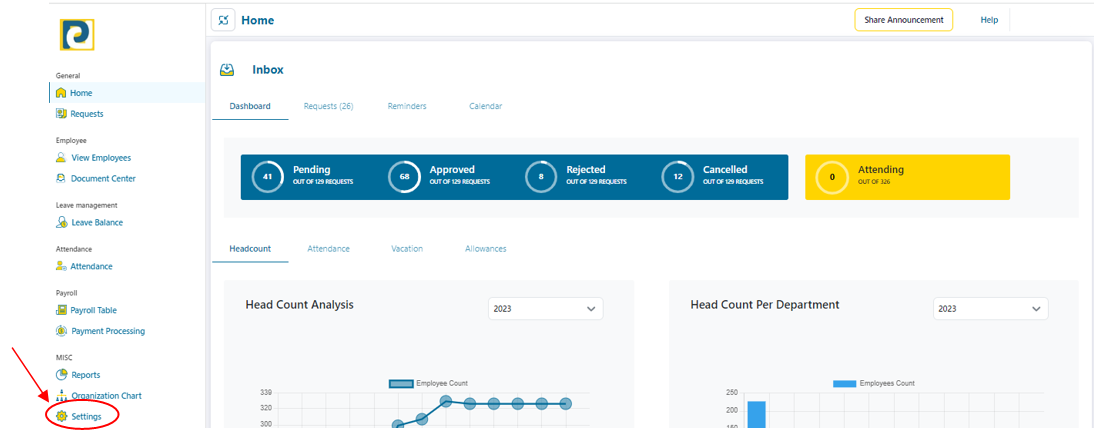.png)
2- Click on “Payroll Management” tab
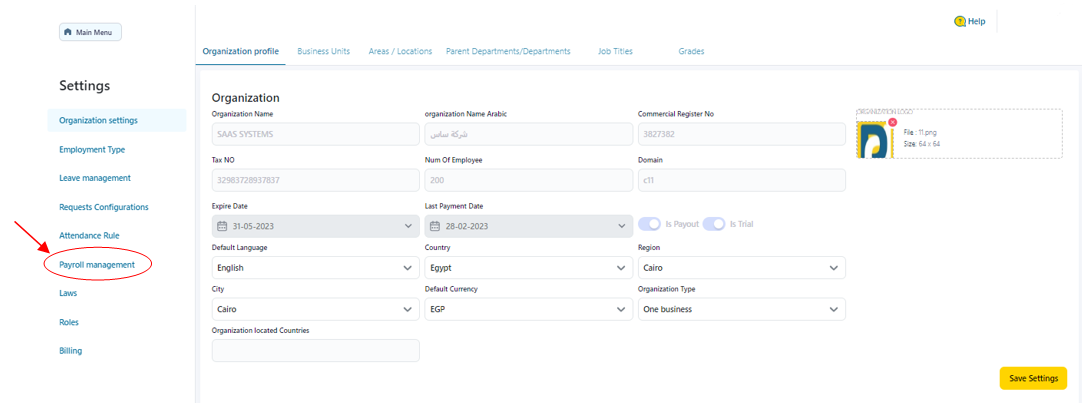
3- Click on “Currency” tab
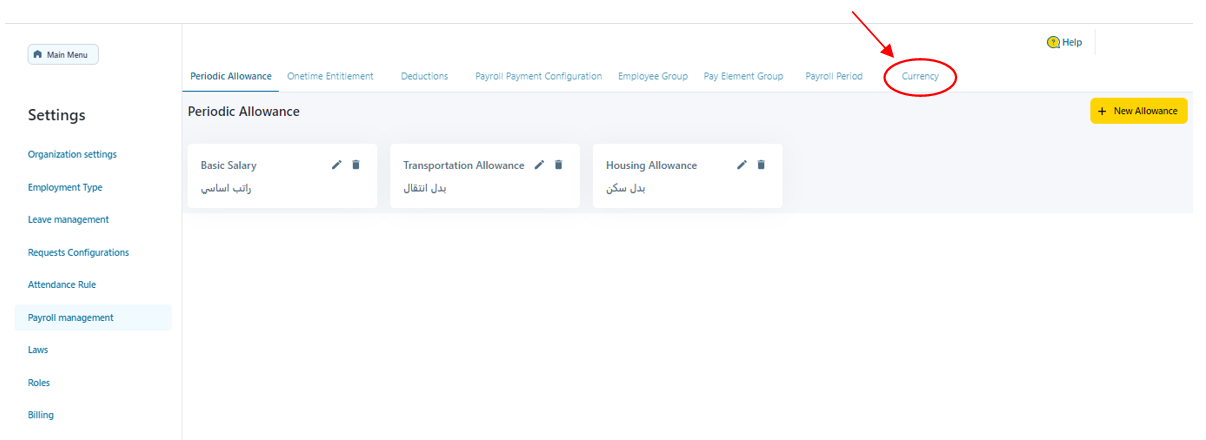.png)
4- Click on the required Currency to convert from
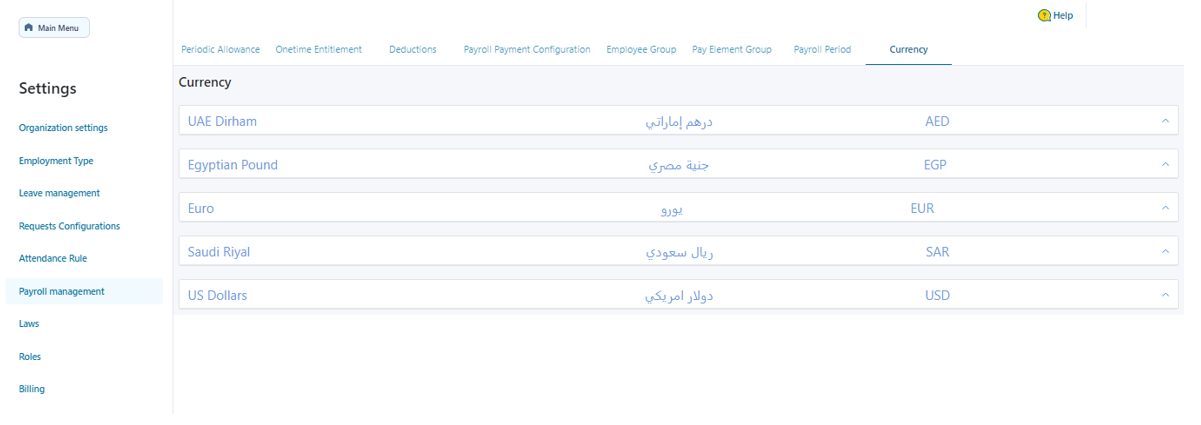.png)
5- Click on “Add Conversion Rate”
.png)
6- Fill in Conversion Rate data as follows
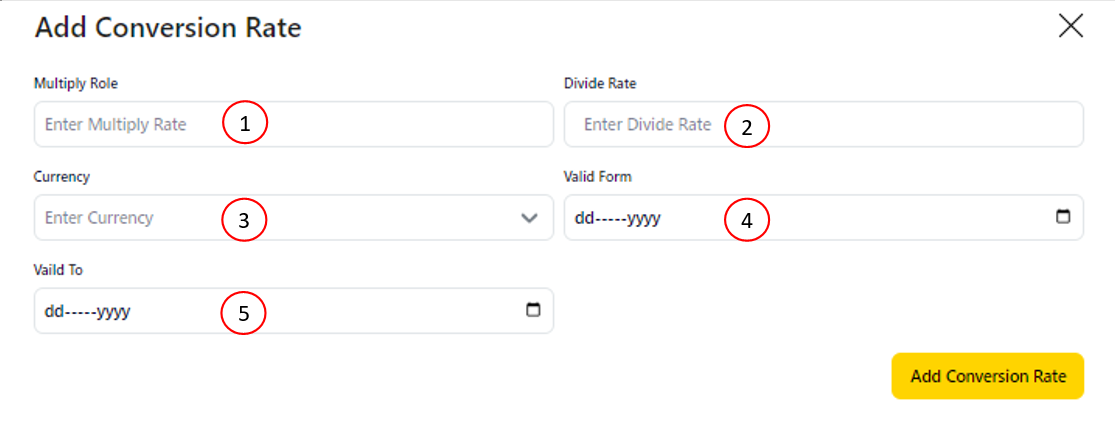.png)
6.1-Multiply Rate: Conversion Rate to target currency, example: if 1 UAE Dirham = 8.42 EGP such that chosen currency in the preceding step is UAE Dirham then Multiply Rate is 8.42
6.2-Divide Rate: 1/Multiply Rate , Conversion Rate from target currency, example: if 1 UAE Dirham = 8.42 EGP such that chosen currency in the preceding step is UAE Dirham then Divide Rate is 1/8.42 which is 0.1187648456057007
6.3-Currency: Target Currency to Convert to which is chosen from available options
6.4-Valid From: Start Date of Conversion Rate availability which should be typed as DD-MM-YYYY such as 12-01-2023 Or typed as Numbers separated by right arrow Or chosen from Calendar Icon
6.4-Valid to: Expected Expiry Date of Conversion Rate which should be typed as DD-MM-YYYY such as 12-01-2023 Or typed as Numbers separated by right arrow Or chosen from Calendar Icon
7- After Filling in Conversion Rate Information, click on “Add Conversion Rate” button
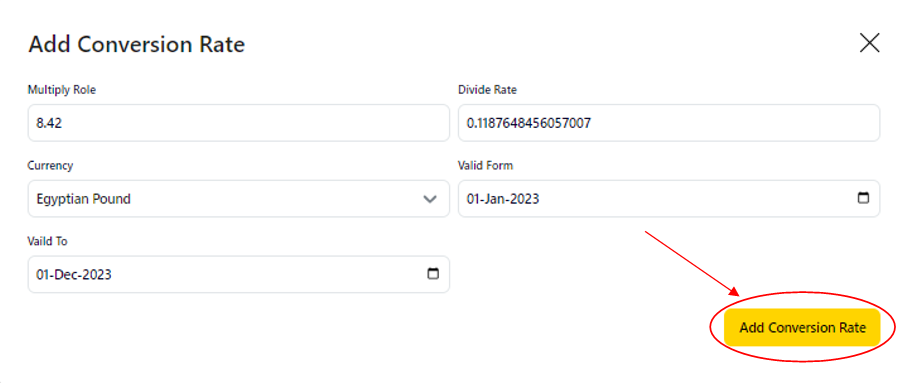.png)