1- Click on “Settings” from main menu
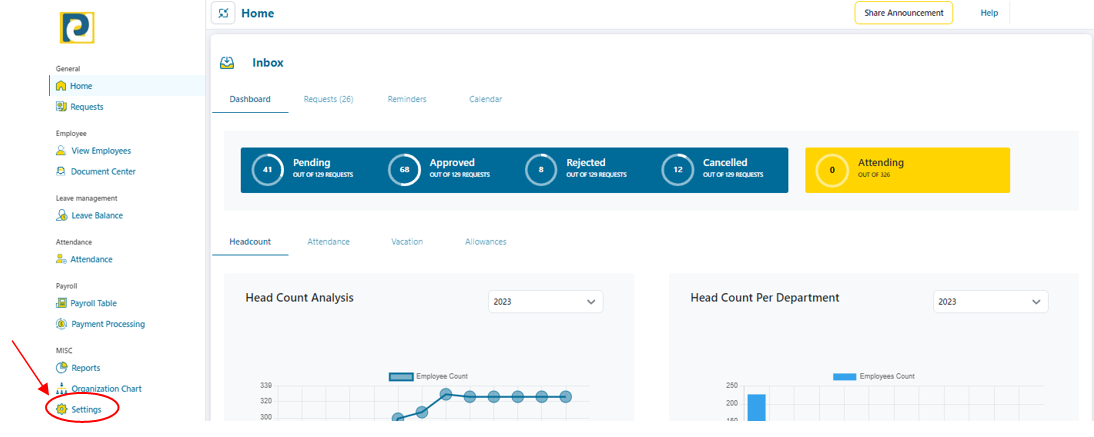.png)
2- Click on “Laws” tab
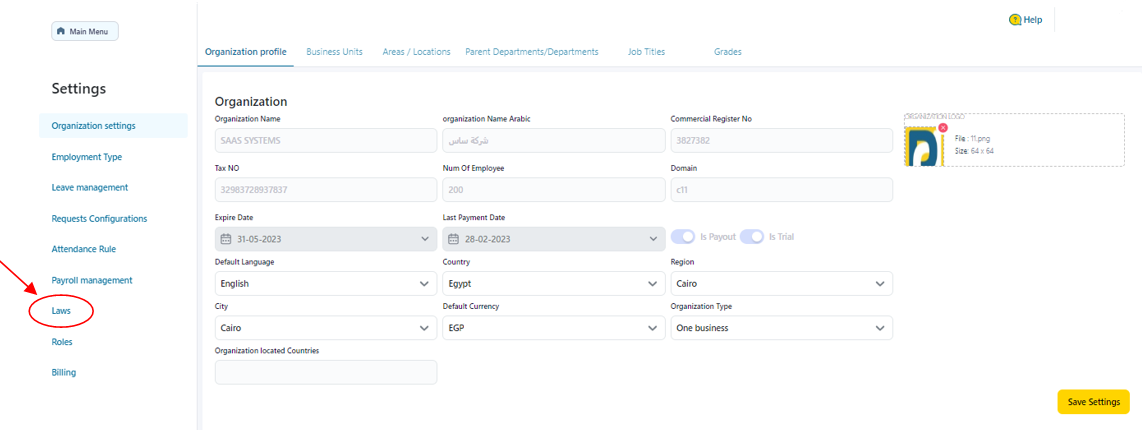
3- Click on “Add New” button
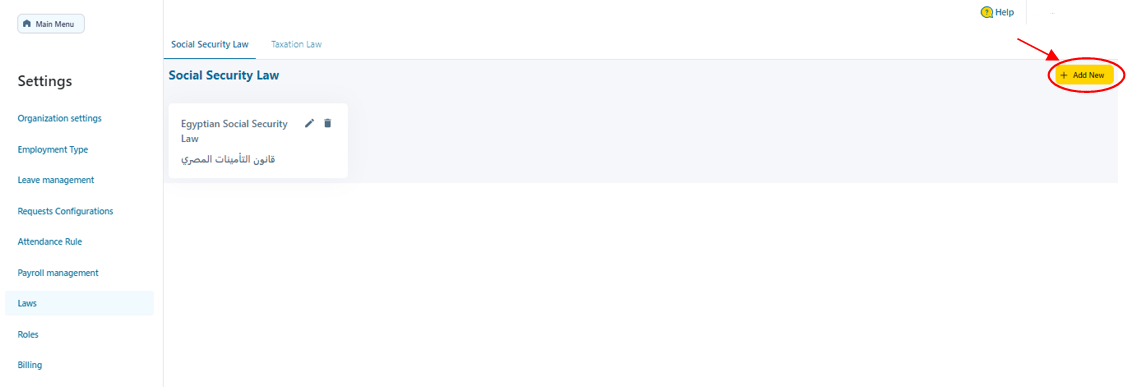.png)
4- Fill in Social Security Law information as follows
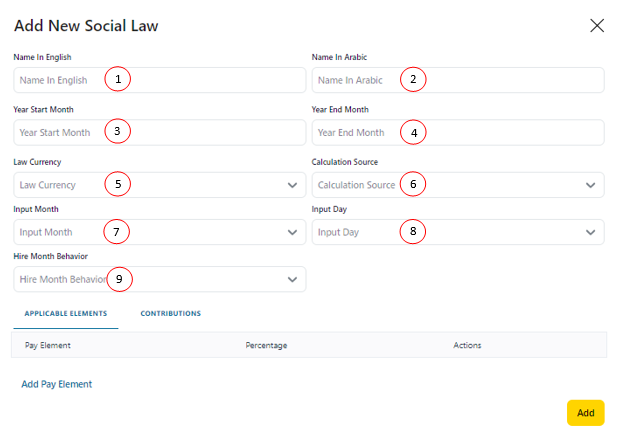.png)
4.1-Name in English: Social Security Law Name in English Language that should neither be repeated nor left blank
4.2-Name in Arabic: Social Security Law Name in Arabic Language that should not be left blank
4.3-Year Start Month: entered in numbers where 1 stands for January and 12 stands for December
4.4- Year End Month: entered in numbers where 1 stands for January and 12 stands for December
4.5-Law Currency: chosen from pre-defied currencies in Currency Settings
4.6-Calculation Source: which allow the system to get the amounts of the pay elements subject to social security calculation from the employee's pay file before payroll calculation or from the employee’s payroll file after payroll calculation
4.7-Input Month: chosen from either “First Month” or “Current Month”
4.8-Input Day: chosen from either “First Day” or “Last Day”
4.9-Hire Month Behavior: chosen from either “Full Payment” or “Prorated”
5- Click on “Add Pay Element” button
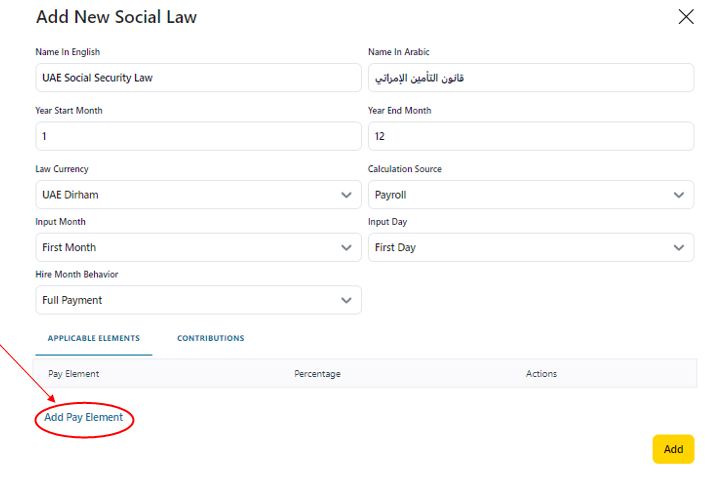.png)
6- Choose Pay element from pre-added pay elements in Payroll Management Settings and write down its percentage then click on check mark button
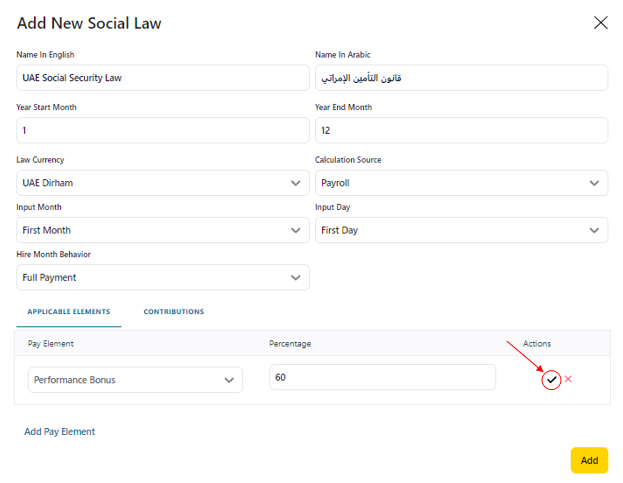.png)
7- Repeat the same procedure starting from step 5 until all Pay Elements are added
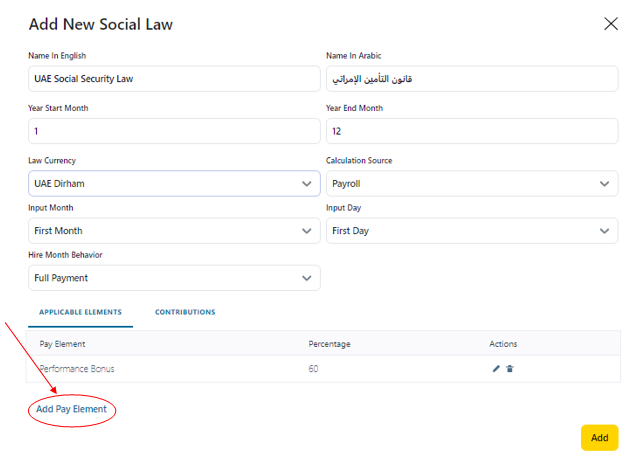.png)
8- Click on “Contributions” tab
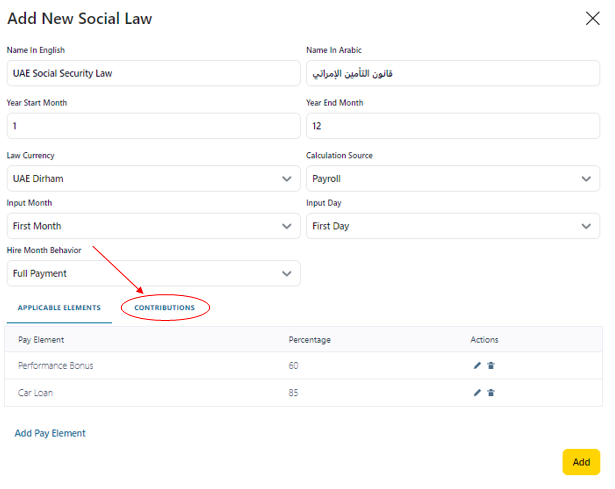.png)
9- Click on “Add Contributions”
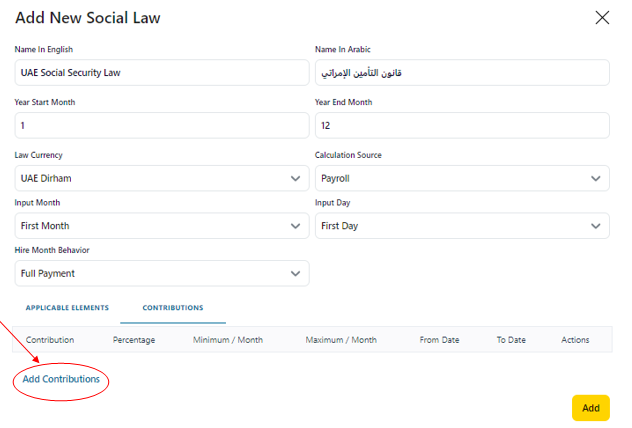.png)
10- Fill in Contribution details as follows
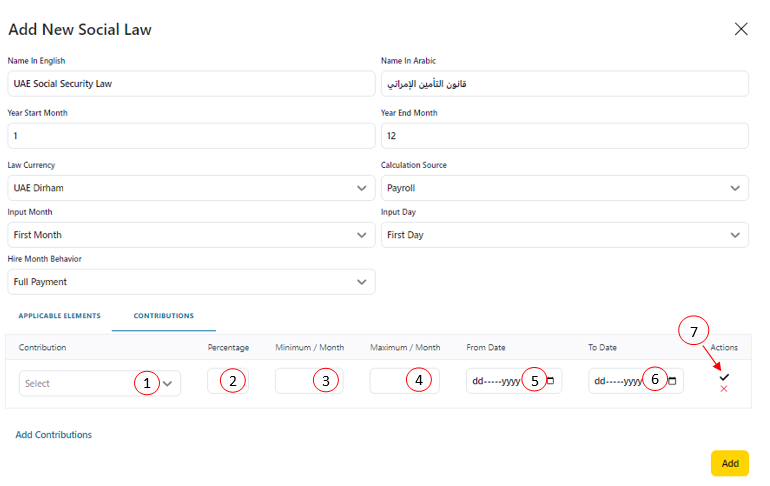.png)
10.1-Contribution: chosen from pre-added Deductions with a classification that represents “Employee Social Security Share” or “Employer Social security share”
10.2-Percentage: contribution percentage in Numbers
10.3-Minimum/Month: minimum salary per month
10.4-Maximum/Month: maximum salary per month
10.5-From Date: start date of deducting contribution percentage that could be entered manually in DD-MM-YYYY format or chosen from calendar icon
10.6-To Date: is optional as it is only used when the contribution has an expiry date where it can not be used afterwards , which is the end date of deducting contribution percentage that could be entered manually in DD-MM-YYYY format or chosen from calendar icon
10.7-Click on check mark icon to save contribution information to the Social Security Law being added
11- Repeat the procedure starting from step 9 until all contributions are added
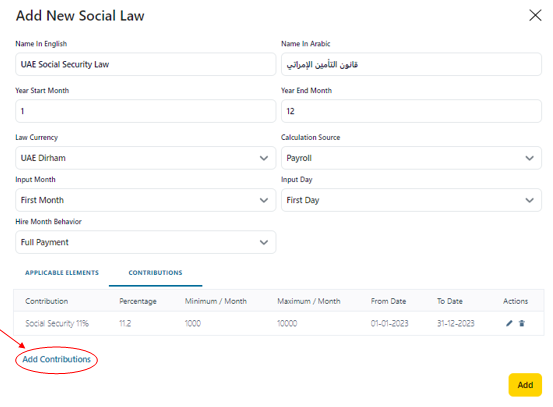.png)
12- After adding all contributions information, click on “Add” button
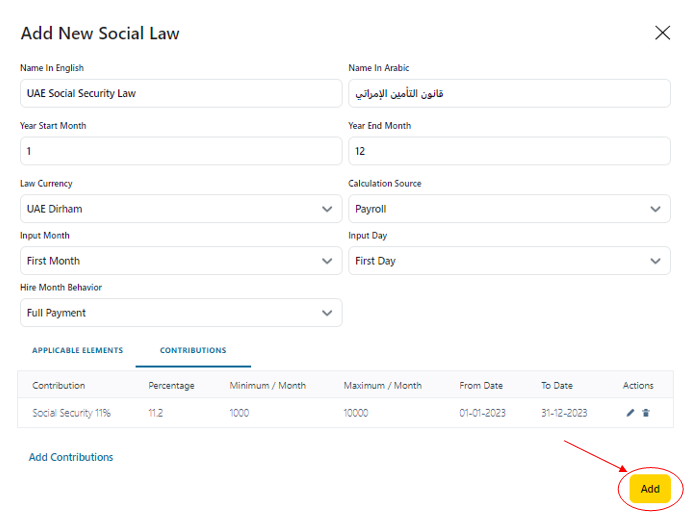.png)