1- Click on “Settings” from main menu
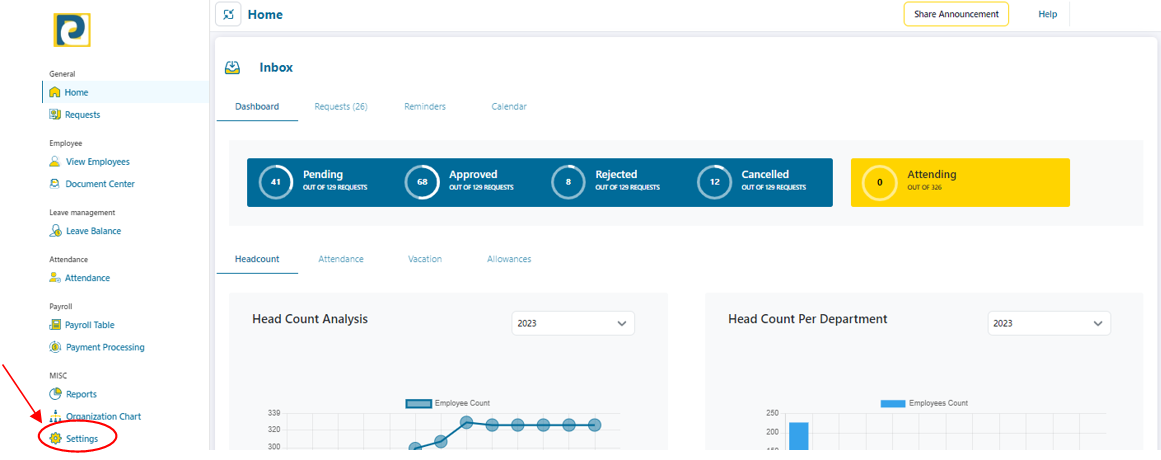.png)
2- Click on “Laws” tab
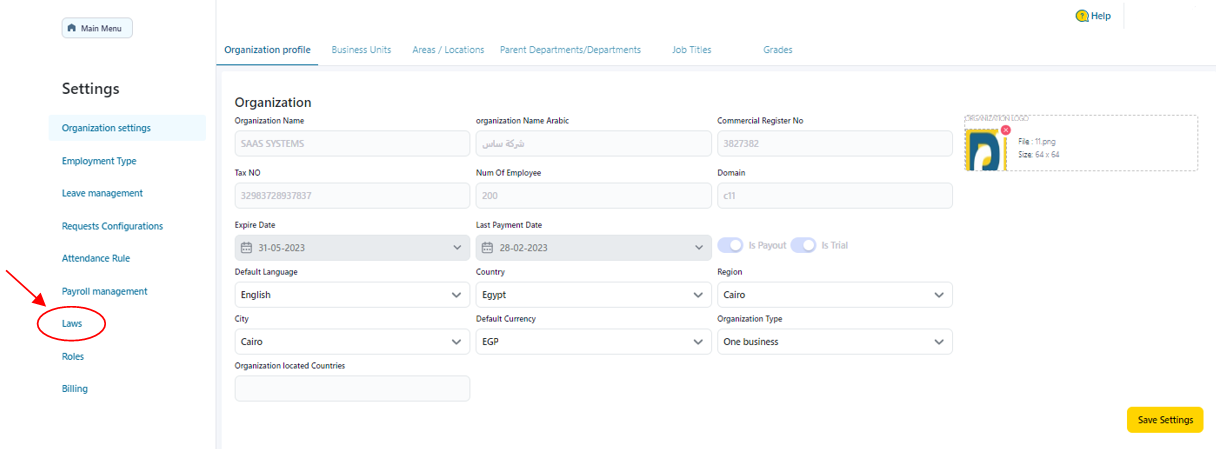
3- Click on “Taxation Laws” tab
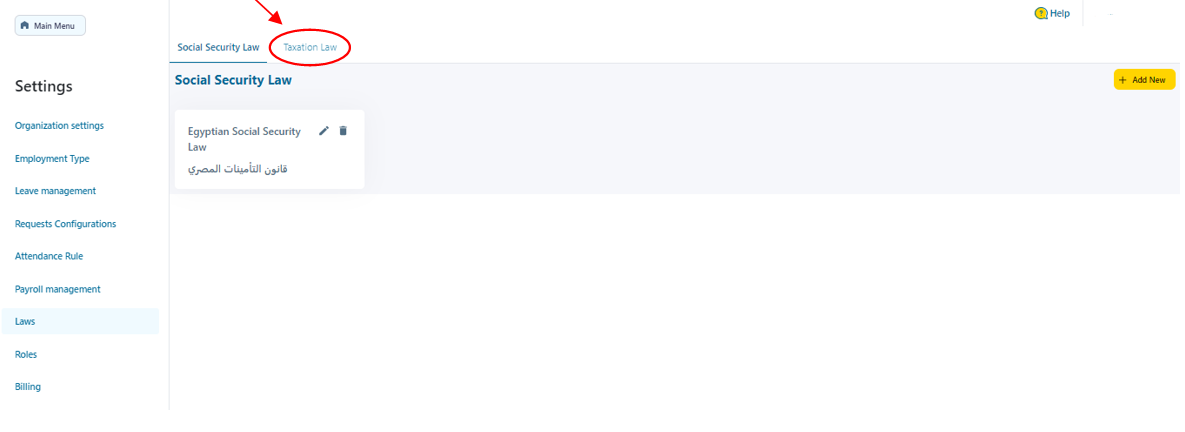.png)
4- Click on “Add New” button
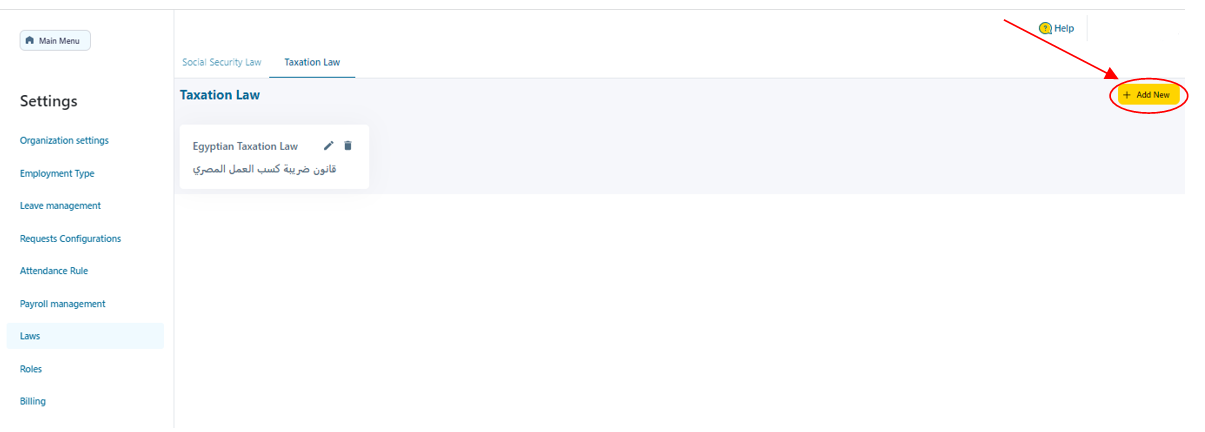.png)
5- Fill in Taxation Law Information as follows
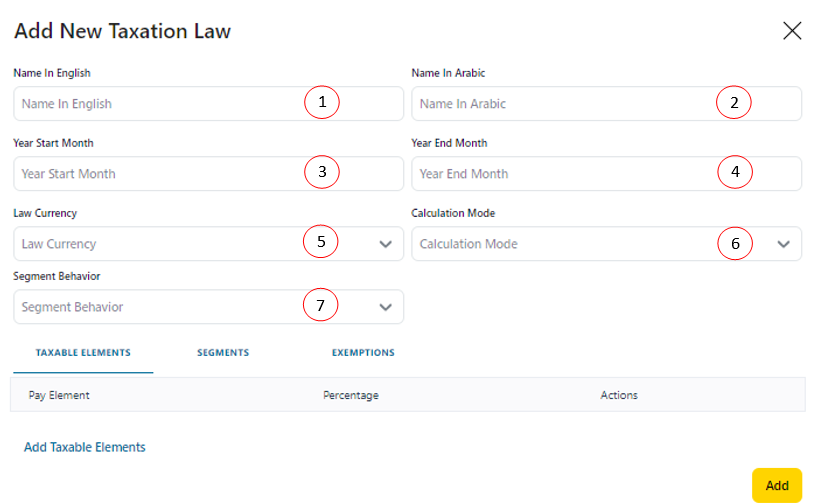.png)
5.1-Name in English: Taxation law name in English Language that should neither be repeated nor left blank
5.2-Name in Arabic: Taxation law name in Arabic Language that should not be left blank
5.3-Year Start Month: starting month in year to calculate taxation that is entered in
numbers such that 1 stands for January and 12 stands for December
5.4-Year End Month: ending month in year to calculate taxation that is entered in numbers such that 1 stands for January and 12 stands for December
5.5-Law Currency: chosen from pre-defined currencies in Currency Settings
5.6-Calculation Mode: Choose the Calculation mode to be either “Auto Reconciliation” which will reconcile the calculated tax amount every month or “Yearly” which will calculate monthly tax amount and reconcile at the end of the year
5.7-Segment Behavior: choose the Segment behavior to be either “Full Payment” meaning that if the employee is hired or resigned in the middle of the month, tax calculation will be on the full segments, or “Prorated ” meaning that the tax calculation will be a partial amount of the segment based on the hire date or last working day of the employee
6- Click on “Add Taxable Elements” button
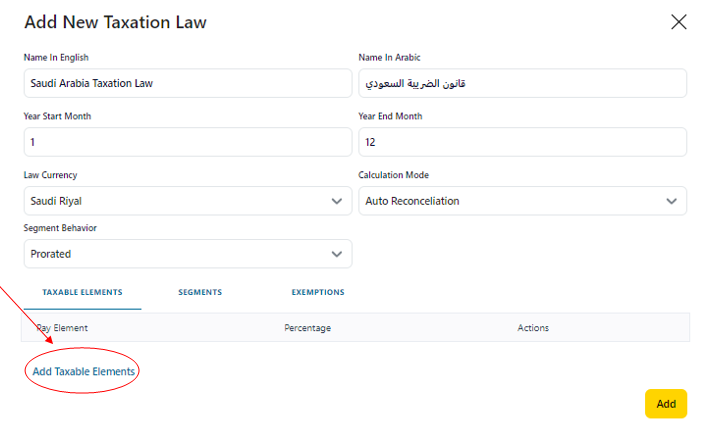.png)
7- Choose Pay element from pre-added pay elements in Payroll Management Settings and write down its percentage then press on check mark button
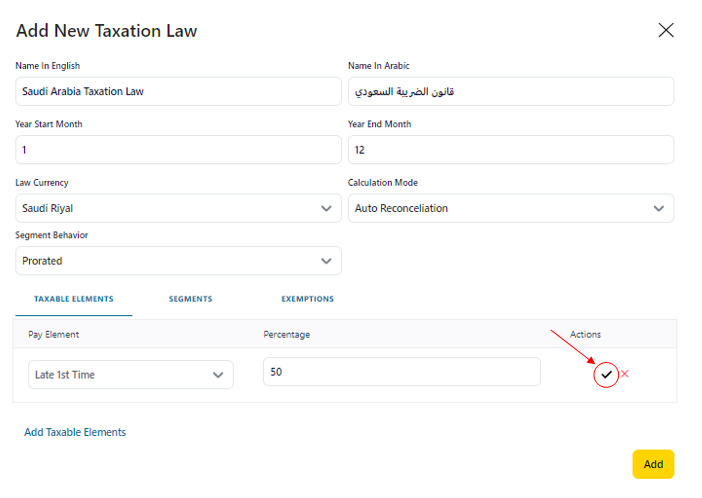.png)
8- Repeat the same procedure starting from step 6 until all Taxable Elements are added
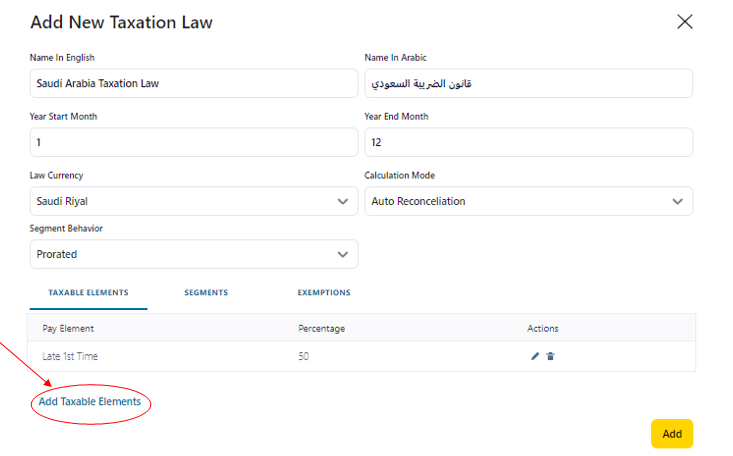.png)
9- Click on “Segments” tab
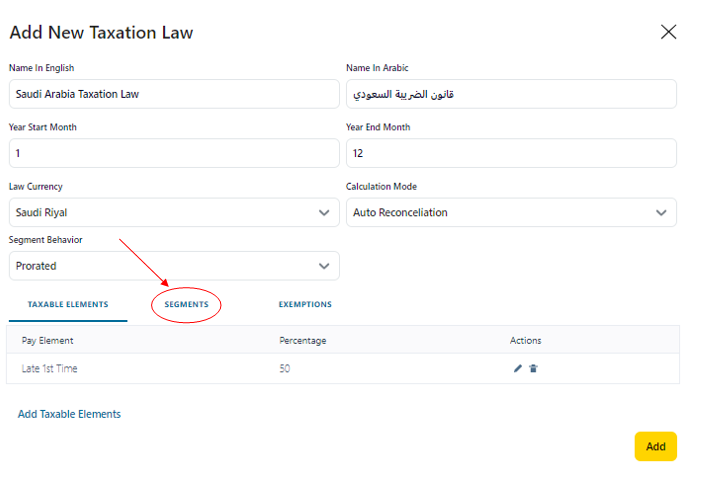.png)
10- Click on “Add Segment” button
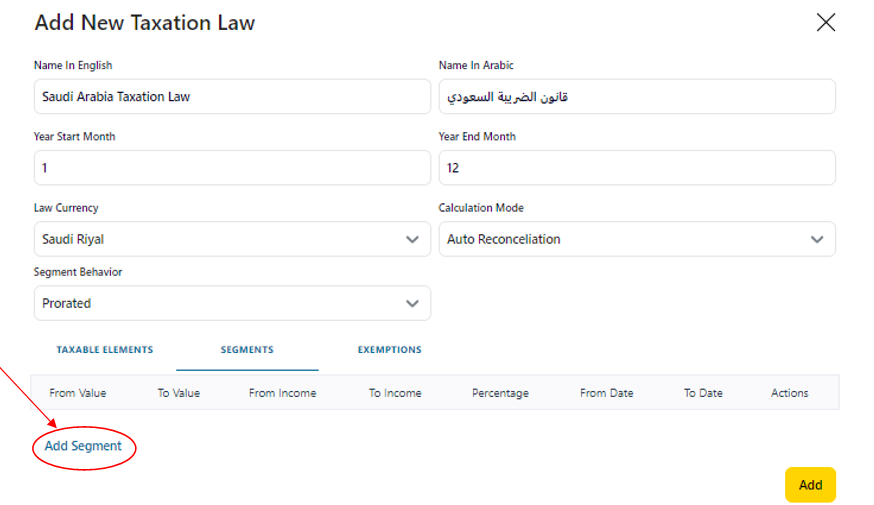.png)
11- Fill in segments Information as follows
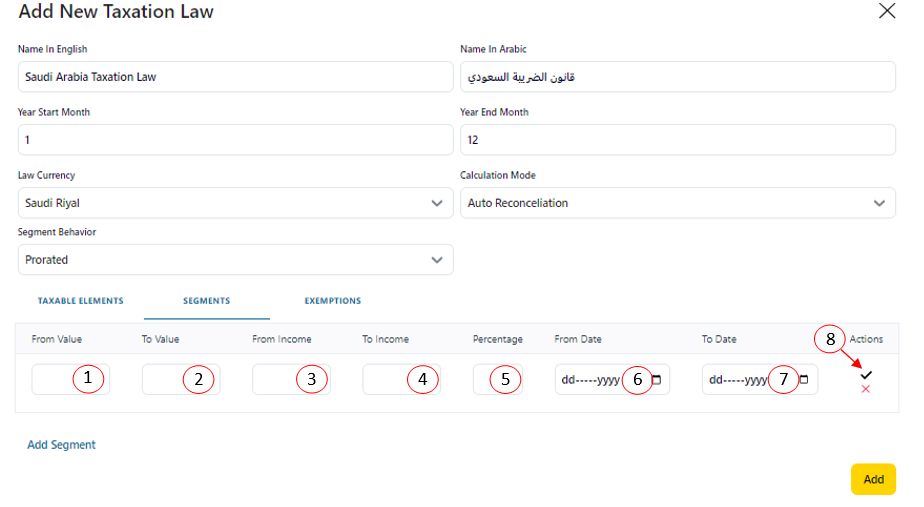.png)
11.1-From Value: segment lower bound amount
11.2-To Value: segment upper bound amount
11.3-From Income: Which is the minimum threshold for yearly income
11.4-To Income: which is the maximum threshold for the yearly income
11.5-Percentage: tax percentage
11.6-From Date: tax applying start date
11.7-To Date: tax applying end date , note that end date is optional it is only used if the segment has an expiry date where beyond this date that segment could no longer be applied
11.8-Click on check mark button after filing in Taxation Segments information
12- Repeat the procedure starting from step 10 until all taxation Segments are added
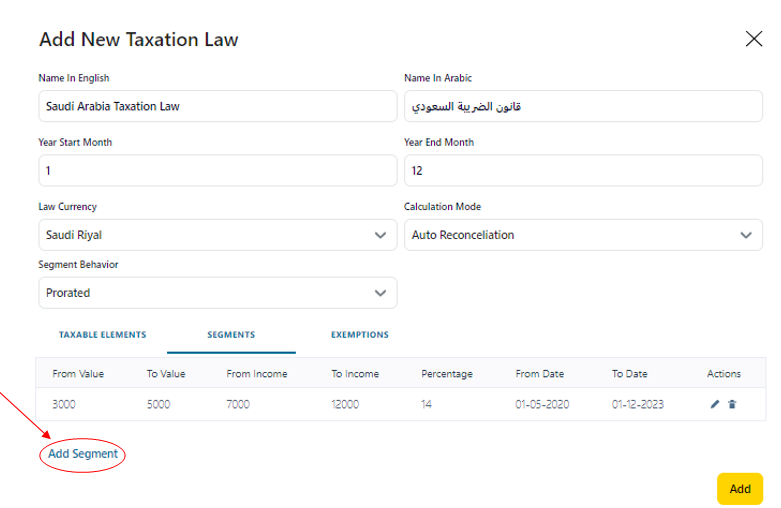.png)
13- Click on “Exemptions” tab
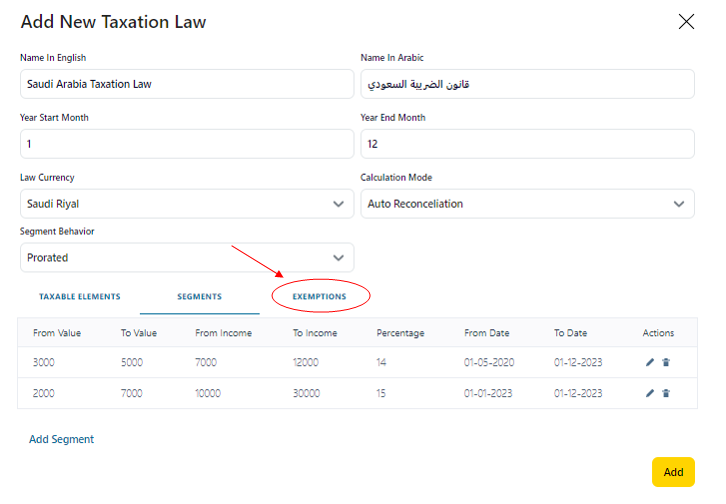.png)
14- Click on “Add Exemption” button
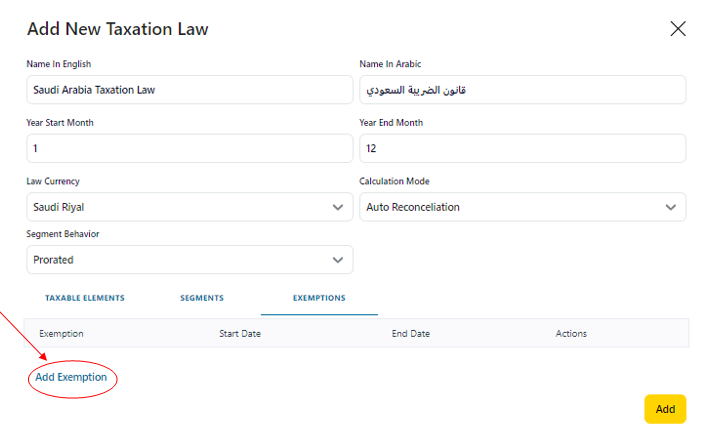.png)
15- Fill in Exemption Information as follows
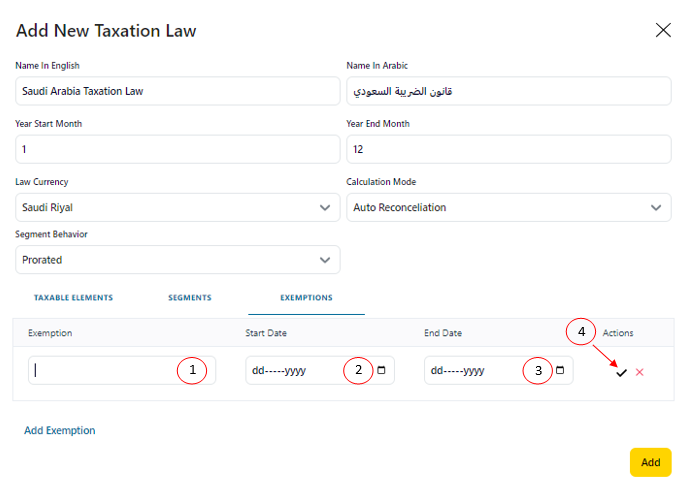.png)
15.1-Exemption: yearly exemption amount
15.2-Start Date: exemption start date
15.3-End Date: exemption end date , end date is optional it is only used if the exemption has an expiry date where beyond this date that segment could no longer be applied
15.4-Click on checkmark button to add the exemption Information to the Taxation Law being created
16- Repeat the procedure starting from step 14 until all exemptions are added
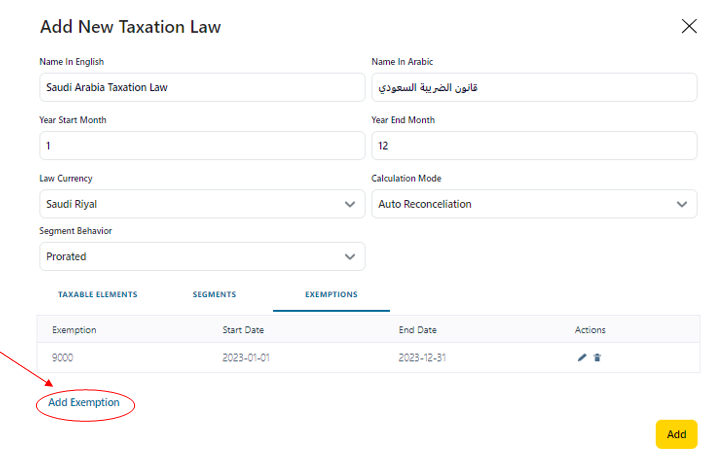.png)
17- After adding all exemptions information click on “Add” button
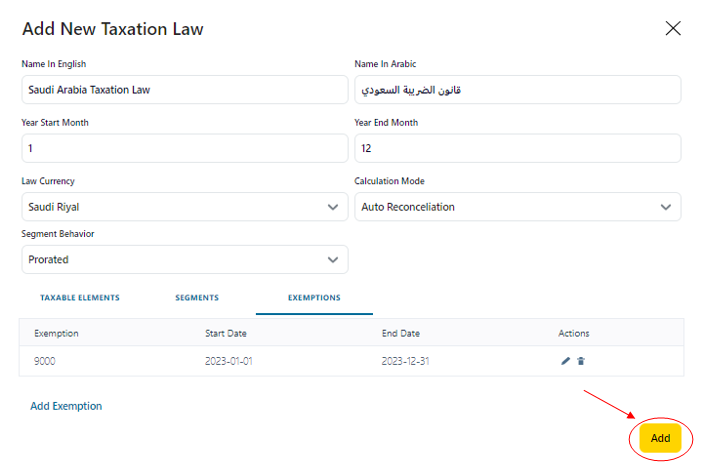.png)