1- Click on “View Employees” from main menu
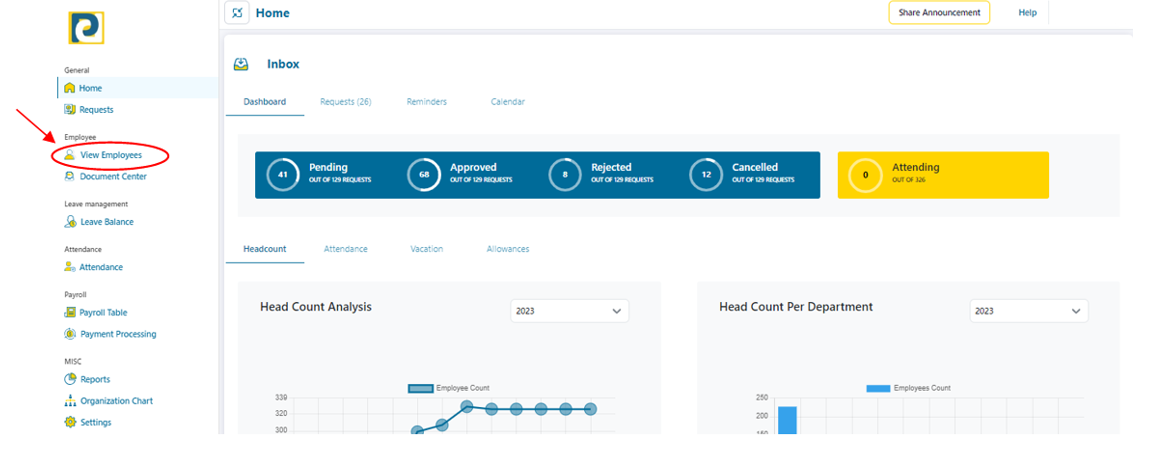.png)
2- Click on “Import Employees” button
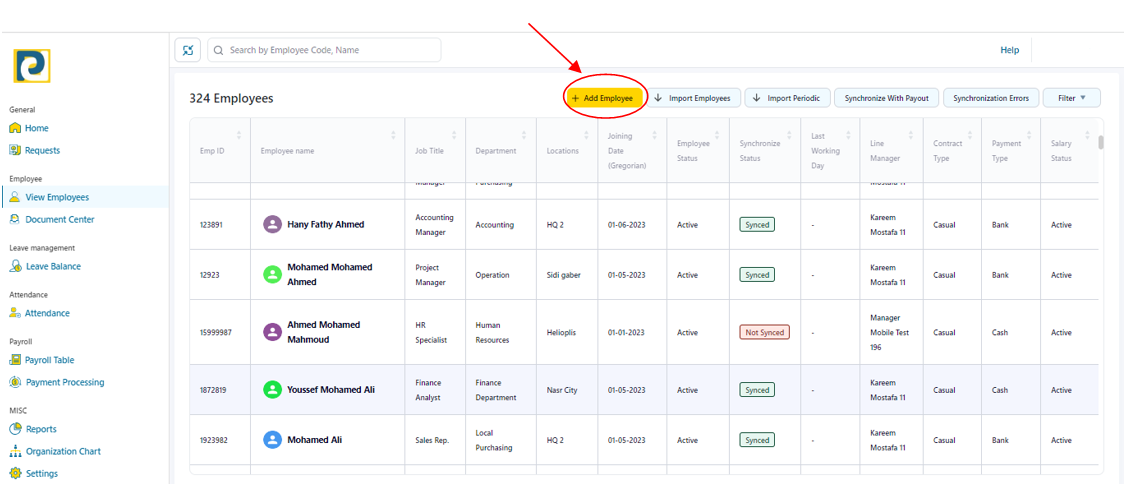
3- Click on “Download template” button
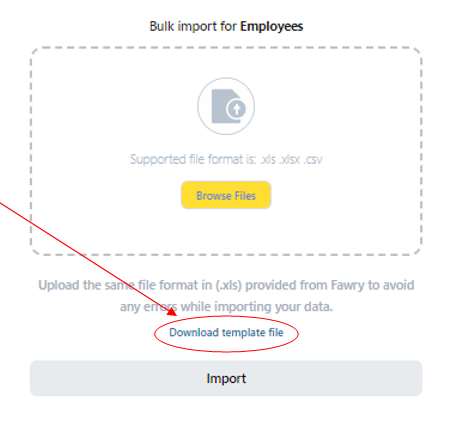.png)
4- Open the downloaded fie and fil in the Employee Information as follows
.png)
4.1-TRX Type: Required Transaction type either “Insert” where all red titled fields are required or “Update” where Employee Code and National ID are the only mandatory fields and other fields are optional
4.2-Main Organization: pre-added Organizations are automatically assigned to Main Organization Options in loader and is chosen from pre-added business units in Organization Settings
4.3-Employee Code: could contain numbers only and is entered manually but should be unique for every employee
4.4-National ID: 14 digits National ID that should be valid and unique
4.5-National ID Expiry Date: should be in DD-MMM-YYYY format, such as 01-Jan-2023
4.6-English Name: Employee Full Name in English Language
4.7-Arabic Name: Employee Full Name in Arabic Language as it was mentioned in National ID card
4.8-Birth Date: Employee Birth Date that should be in DD-MMM-YYYY format, such as 01-Jan-2023
4.9-Gender: Employee Gender either “Male” or “Female”
.png)
4.10-Email: Employee Email that should be entered in a valid format and should be unique for every employee
4.11-Mobile Number1: Main Mobile Number for Employee that should be 11 numbers long
4.12-Religion: chosen from pre-defined Religions either “Muslim – Christian or Other”
4.13-Employee Type: chosen from pre-added Employment Types in Employment Type Settings
4.14-Hire Date: Employee Hire Date that should be in DD-MMM-YYYY format such as 12-Jan-2023
4.15-Hiring Document: chosen from pre-added Employment Document Categories in Employment Type Settings
.png)
4.16-Contract Type: either “Casual” or ” Permanent”
4.17-Attendance Policy: chosen from pre-added Policies in Attendance Rule Settings
4.18-Attendance Type: chosen from available options either “Reverse – Attendance Machine – Shift Schedule”
4.19-Attendance Machine Code: Employee id in Attendance Machine if Attendance type is set to “Attendance Machine”
4.20-Work group: chosen from pre-added work groups in Organization Settings
4.21-Department: chosen from pre-added departments in Organization Settings
4.22-Job: chosen from pre-defined Jobs
.png)
4.23-SS Law: Social Security Law which is chosen from pre-added Social Security Laws in Laws Settings
4.24-SS No: Social Security ID number of the employee
4.25-Tax Law: chosen from pre-added Taxation laws in Laws Settings
4.26-Payment Method: chosen from available options either “Cash” or “Bank”
4.27-Payment Currency: chosen from available currencies either “UAE Dirham – Egyptian Pound – Euro – Saudi Riyal and US Dollars”
4.28-Pay from Bank Acc: chosen from added bank accounts / Main Wallet in Payroll Configuration Settings
4.29-Account Type: either “Bank Account – Bank Card – Fawry pre-paid card – Wallet account”
.png)
4.30-Employee Bank: choose Employee Bank Name if Account type is either “Bank Account” or ” Bank Card”
4.31-Account Number: Number is entered according to the chosen option in “Account type” field
4.32-Account Currency: chosen from available currencies either “UAE Dirham – Egyptian Pound – Euro – Saudi Riyal and US Dollars”
4.33-Request Prepaid Card: either ‘Y’ or ‘N’ which indicates “Yes” or “No”
4.35-Manager Code: ID of employee’s Manager
4.36-User Role: chosen from available roles to indicate user roles
5- After filling in the required Information and saving the file, return to step 3 and click on “Browse files” button
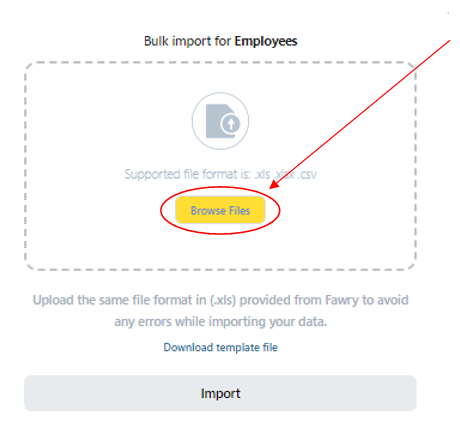.png)
6- Navigate to loader file path and double click on loader file
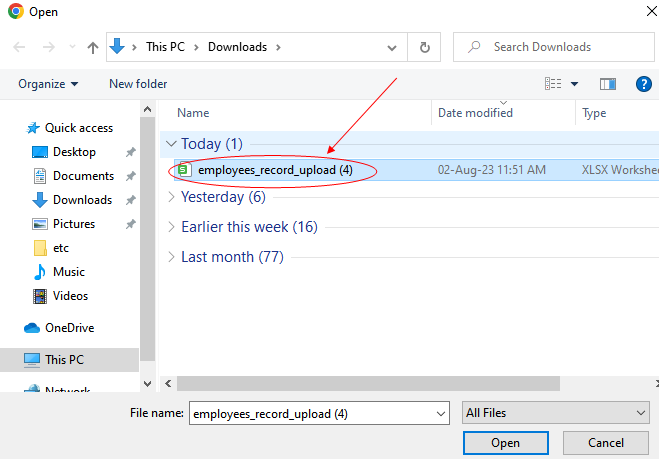.png)
7- Click on “Import” button
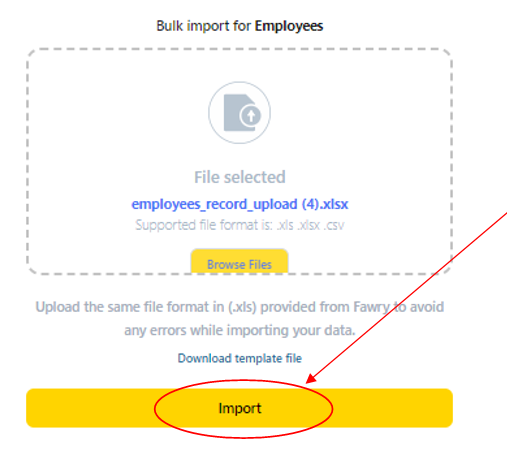.png)