1- Click on “View Employees” from main menu
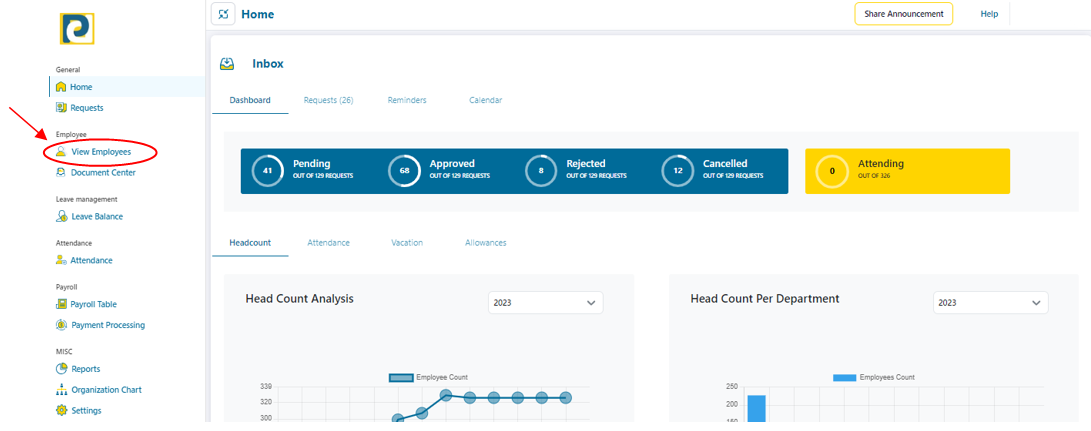.png)
2- Type Employee Code or Name to search for Employee
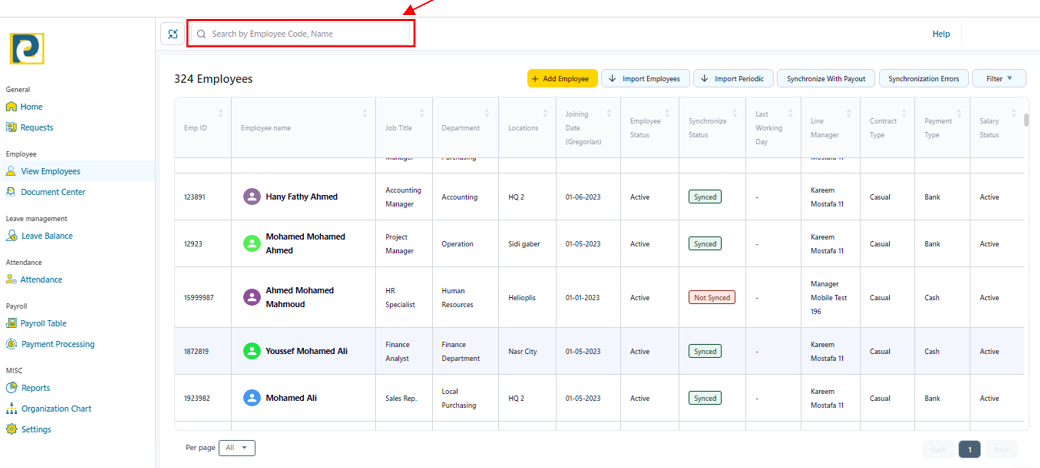
3- Click on Employee ID
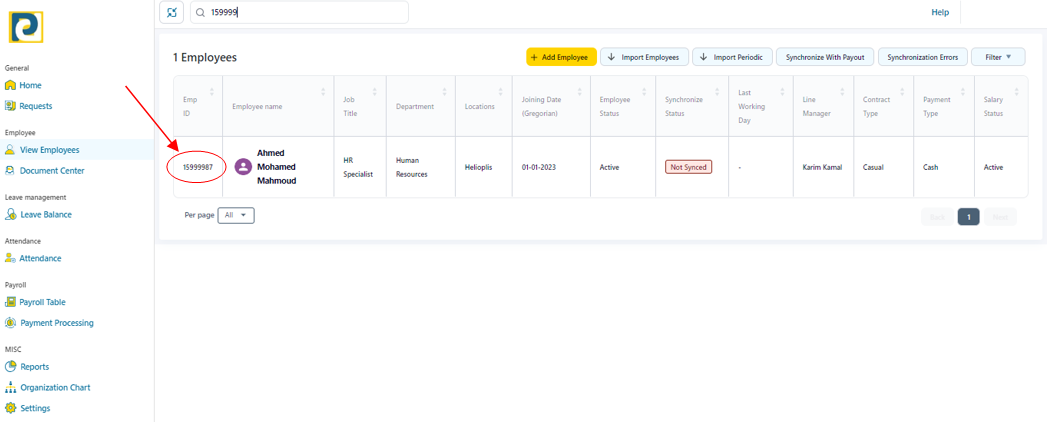.png)
4- Click on “Documents” tab
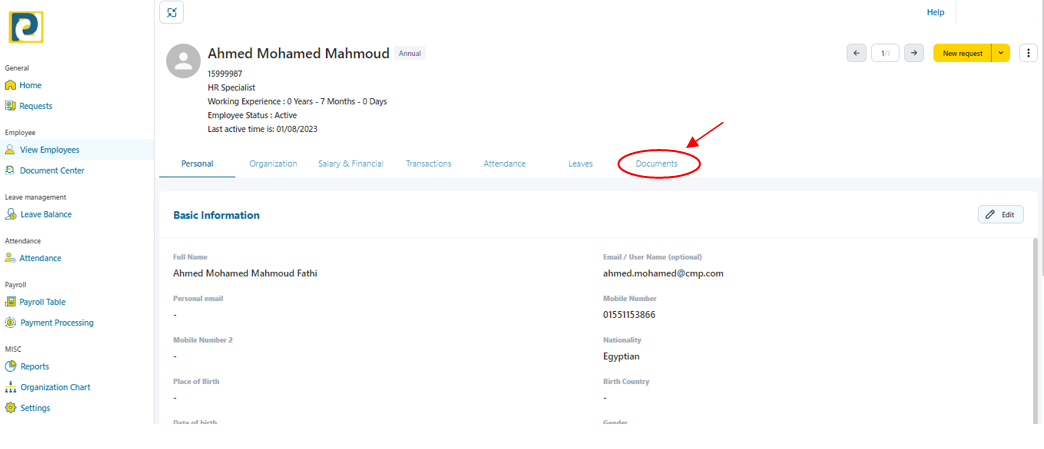.png)
5- Click on “Add New File” button
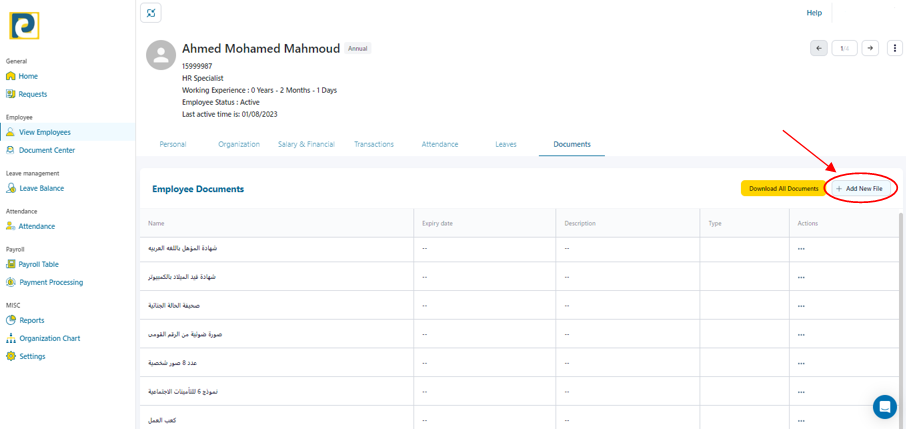.png)
6- Click on the required Employment Document to be uploaded
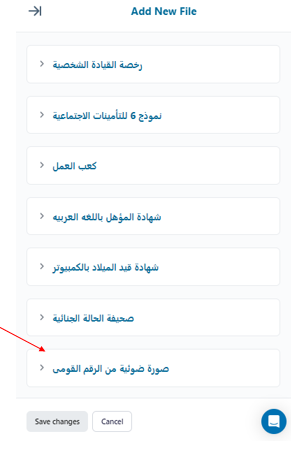.png)
7- Fill in the required details as follows
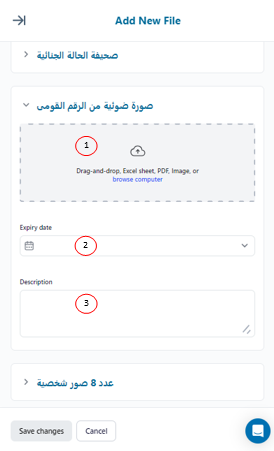.png)
7.1-Document Upload: Employment document upload button that prompts to browsing computer files in order to attach the employment document
7.2-Expiry Date: Expiry date of the document if required
7.3-Description: could contain notes about the document and is optional
8- After attaching the document and filling in the required information, click on “Save changes” button
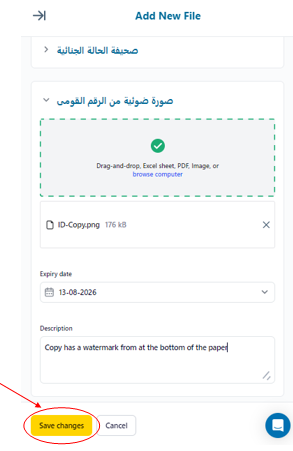.png)