1- Click on “Requests” from main menu
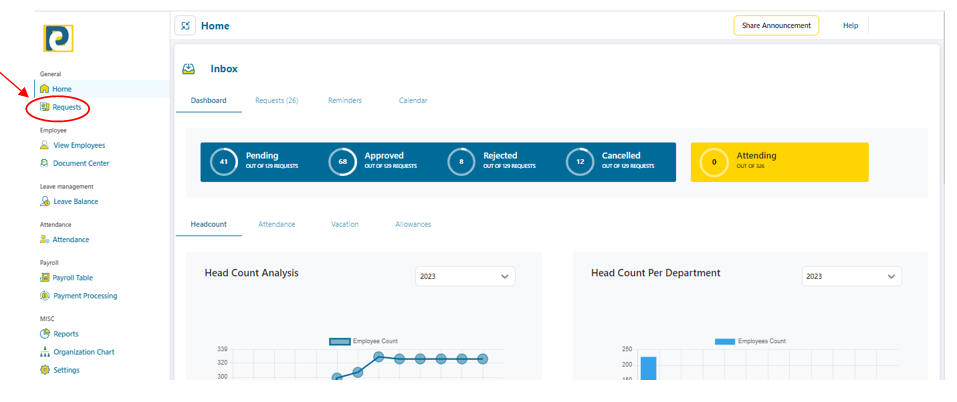.png)
2- Click on “New Request” button
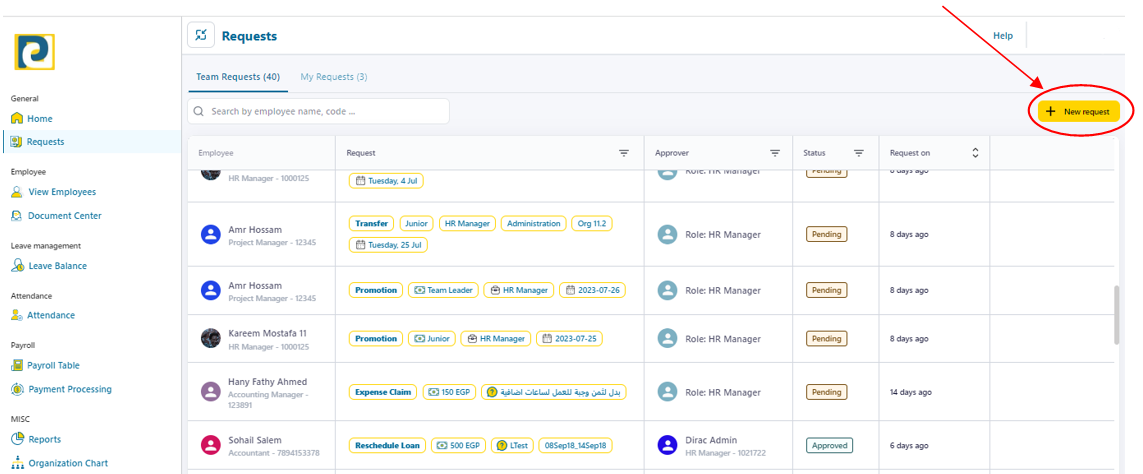
3- Choose Request details as follows
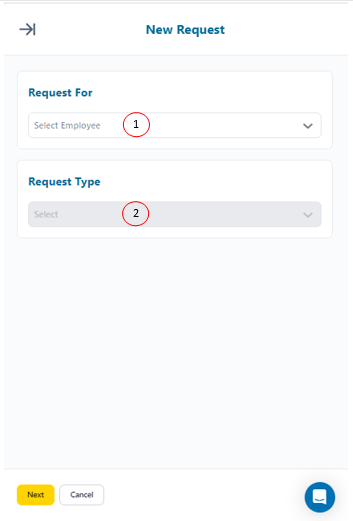.png)
3.1-Request For: Required employee from pre-added employees
3.2-Request Type: Choose “Expense Claim Request” from the drop-down menu
4- Click on “Next” button
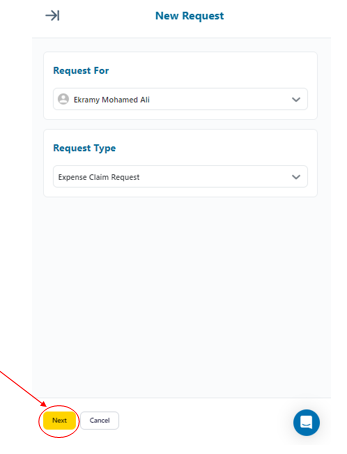.png)
5- Fill in Expense Claim Request required information as follows
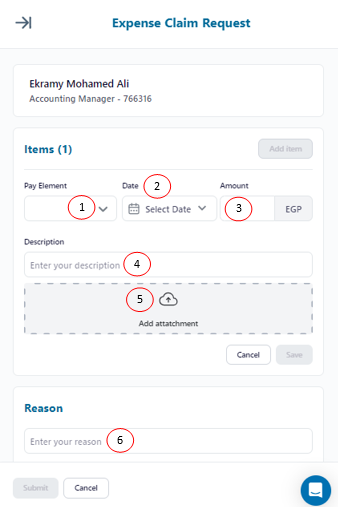.png)
5.1-Pay Element: pre-added in Onetime Entitlements of Payroll Management Settings
5.2-Date: Expense payment date of the employee
5.3-Amount: Expense value in EGP
5.4- Description: short description for the Expense
5.5-Add Attachment: an attachment could be added to the request as a complementary or as a proof
5.6-Reason: Reason for Requesting an Expense Claim
6- Click on “Save” to save Item Information
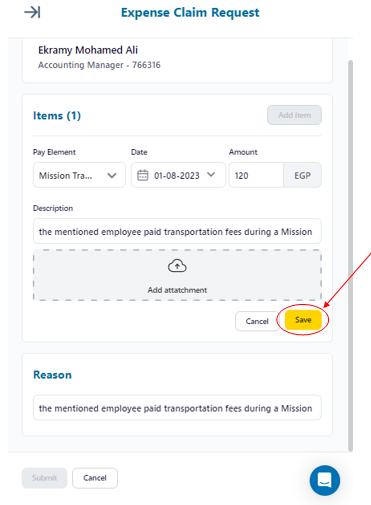.png)
7- After filling in Request Information, click on “Submit” button
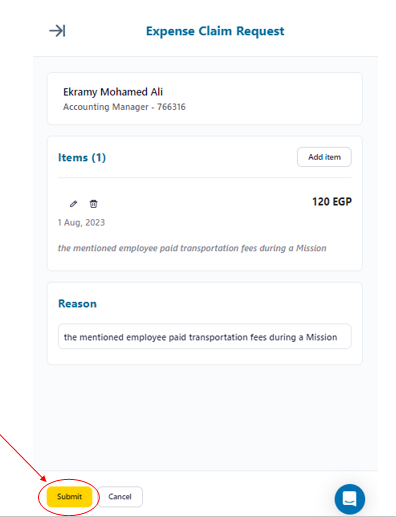.png)