1- Click on “Requests” from main menu
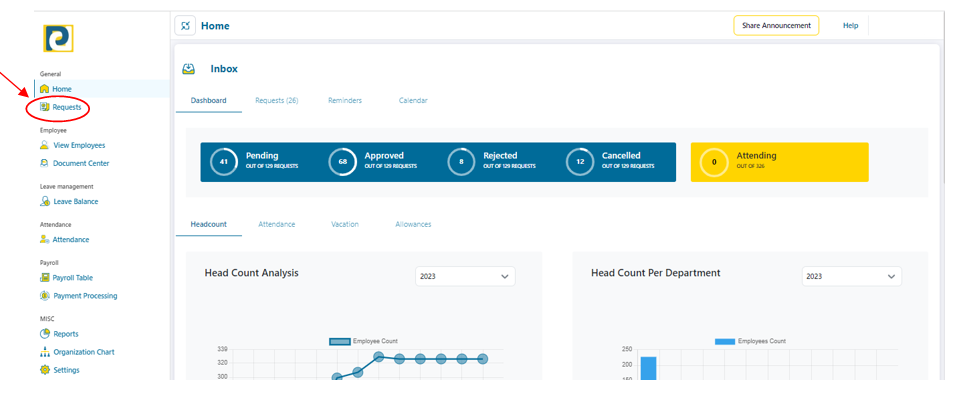.png)
2- Click on “New Request” button
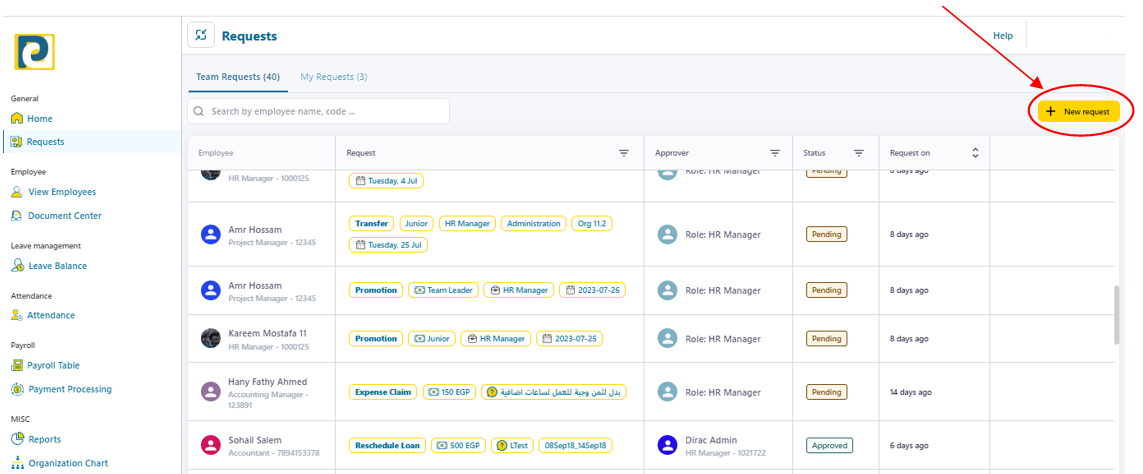
3- Choose Request details as follows
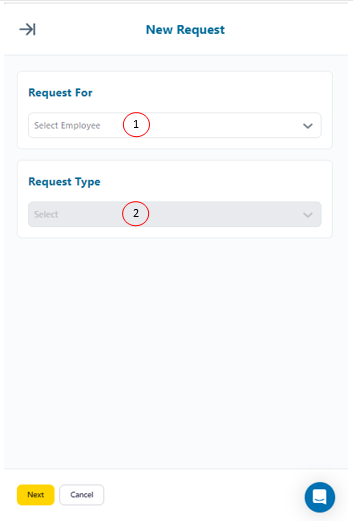.png)
3.1-Request For: Required employee from pre-added employees
3.2-Request Type: Choose “Transfer Request” from the drop-down menu
4- Click on “Next” button
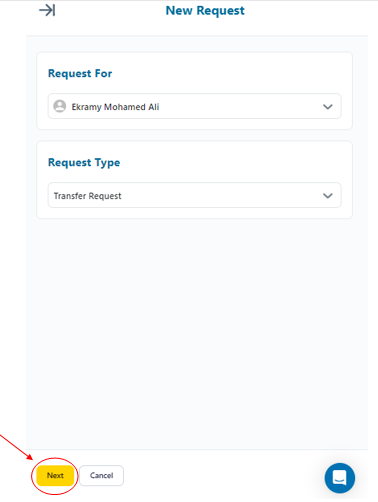.png)
5- Scroll down and Fill in Transfer Request required information as follows
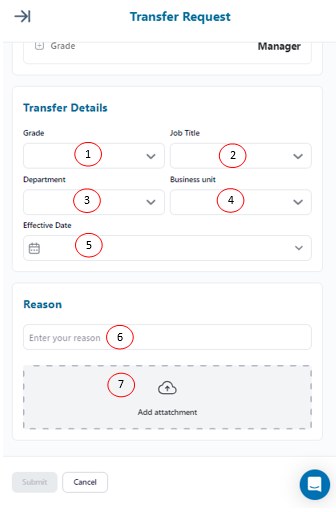.png)
5.1-Grade: Job Grade after the transfer is done that is chosen from pre-added grades in Organization Settings
5.2-Job Title: Job Title after the transfer is done that is chosen from pre-added titles in Organization Settings
5.3-Department: Department where the employee is going to be involved in after the transfer is done which is chosen from pre-added departments in Organization Settings
5.4-Business Unit: Business Unit where the employee is going to be involved in after the transfer is done which is chosen from pre-added Business Units in Organization Settings
5.5-Effective Date: Date of applying the transfer
5.6-Reason: Reason behind requesting a transfer
5.7-Add Attachment: an attachment could be added to the request as a complementary or as a proof
6- After filling in Request Information, click on “Submit” button
.png)