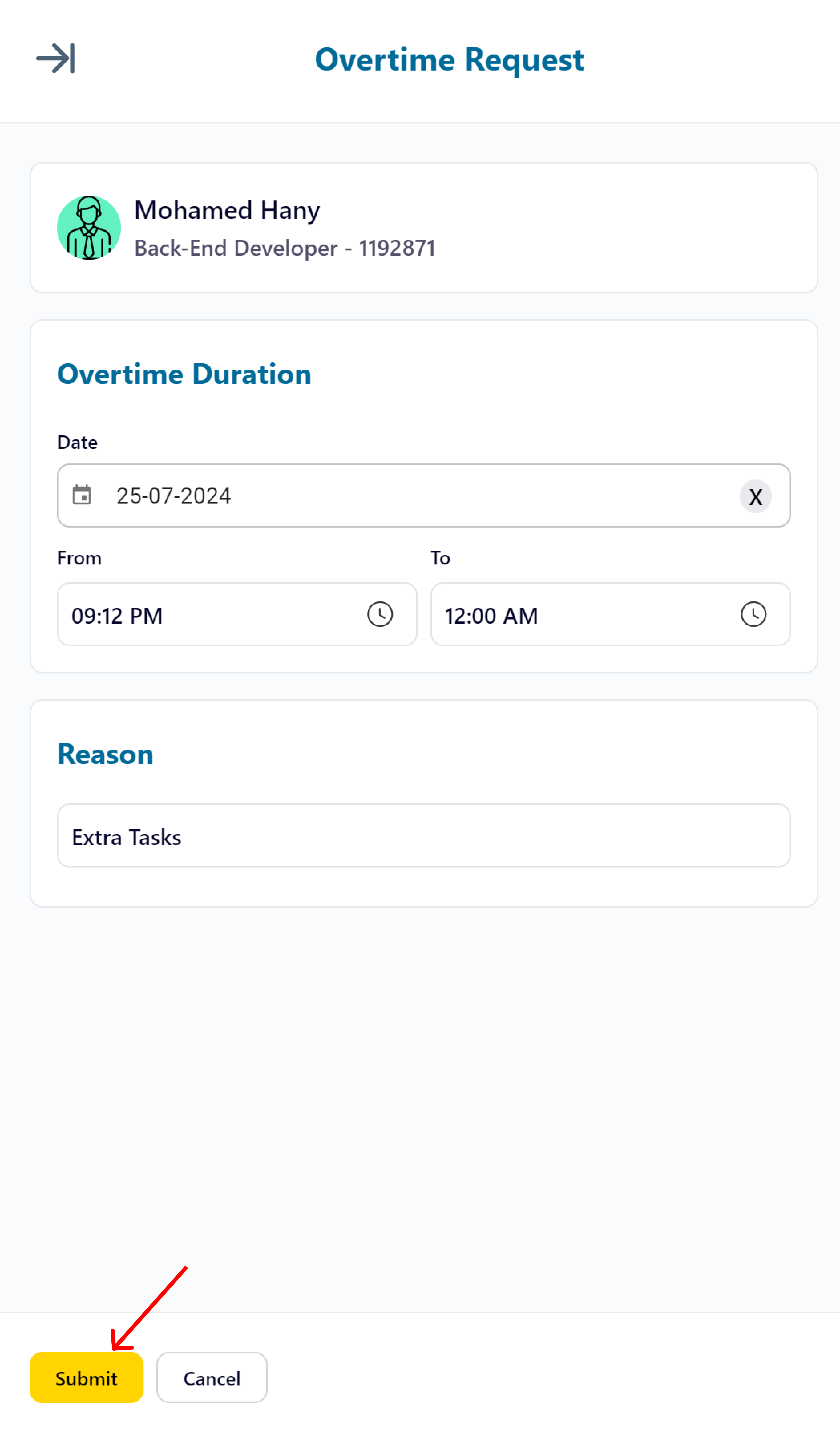Used Only in case the attached Attendance Policy Automatic Overtime is OFF
1 - Click on “Requests” from main menu
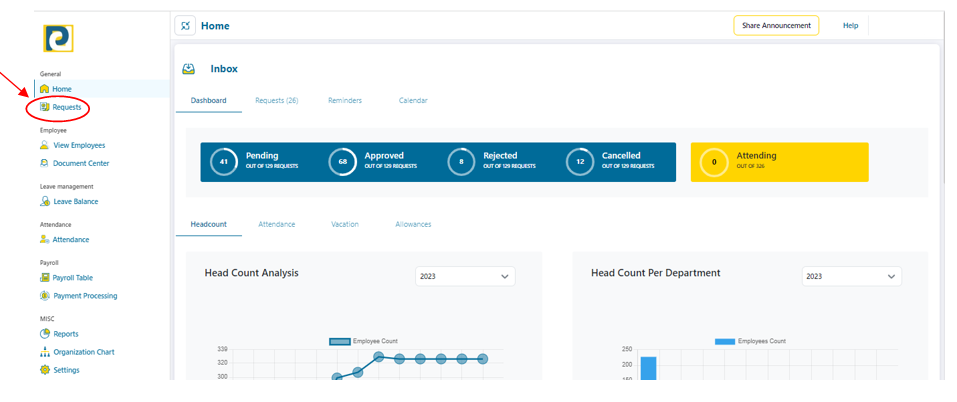.png)
2 - Click on “New Request” button
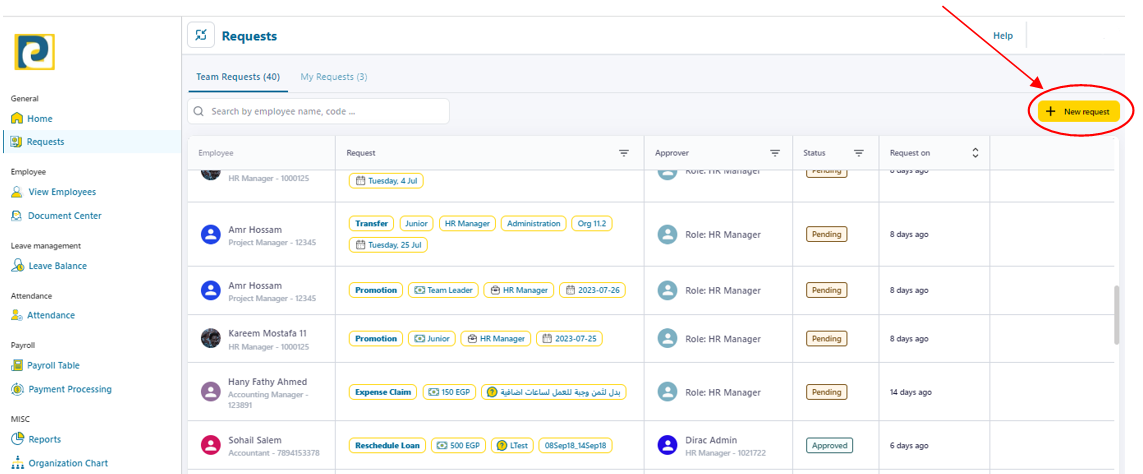
3 - Choose Request details as follows
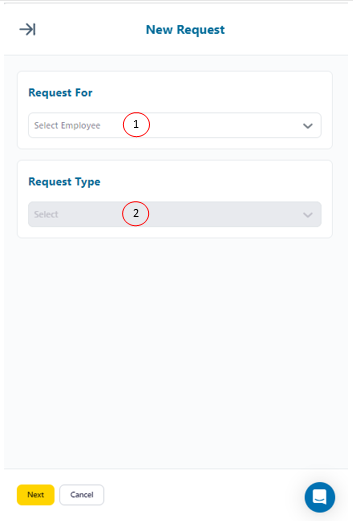.png)
3.1 - Request For: Required employee from pre-added employees
3.2 - Request Type: Choose “Excuse Request” from the drop-down menu
4 - Click on “Next” button
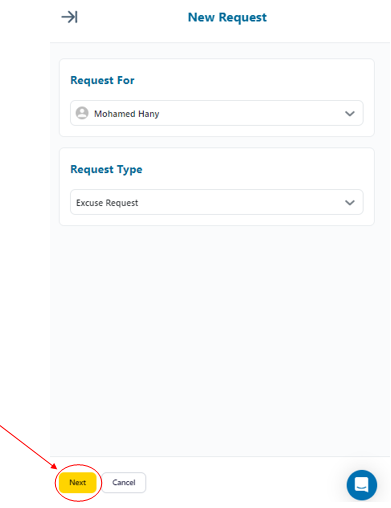.png)
5 - Fill in Overtime Request details as follows
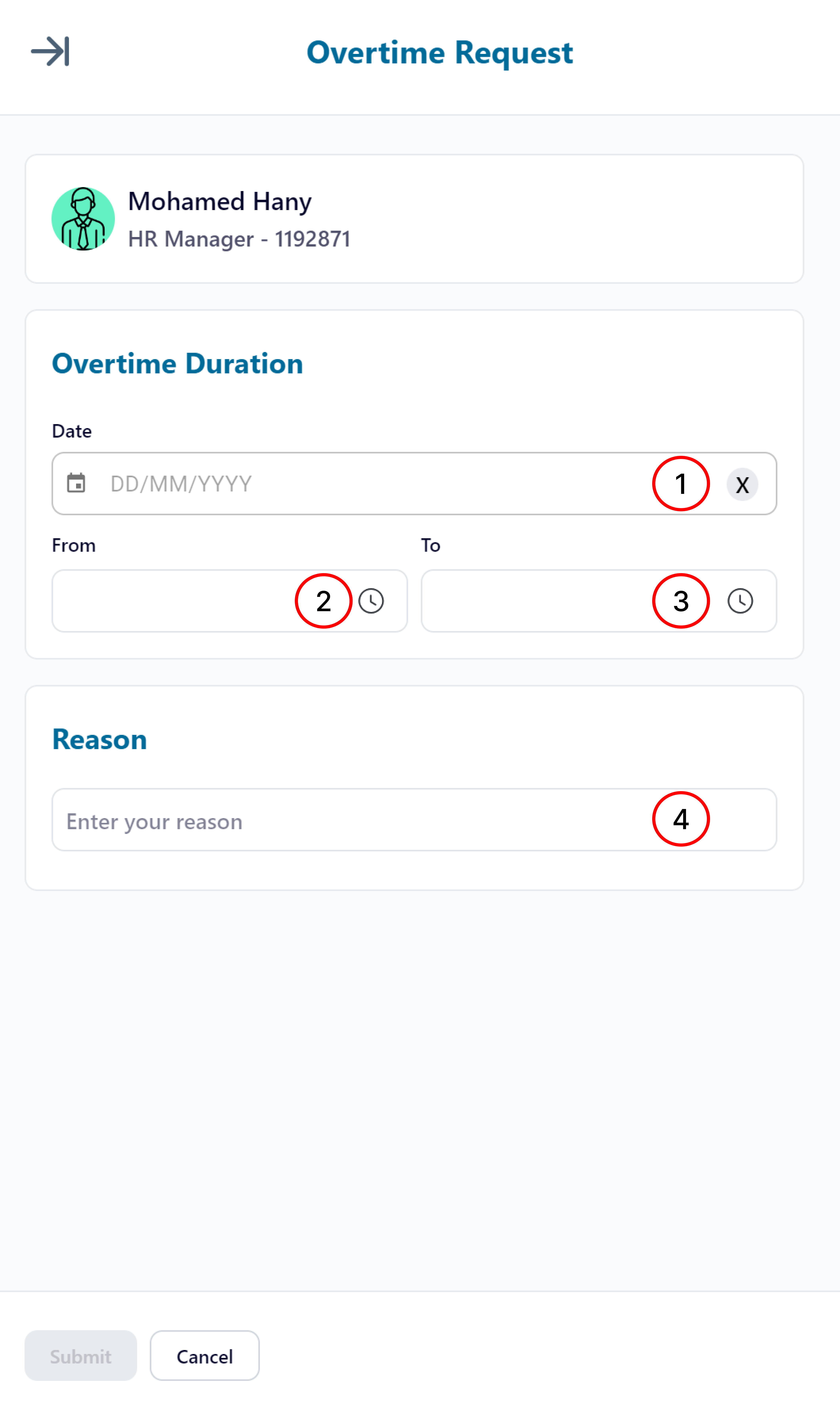
5.1 - Date : date where overtime has occurred
5.2 - From : Start Time of Overtime
5.3 - To : End Time of Overtime
5.4 - Reason: One line description for the Excuse
6 - After Filling in the required Information for the Overtime request click on 'Submit'