1- Click on “Requests” from main menu
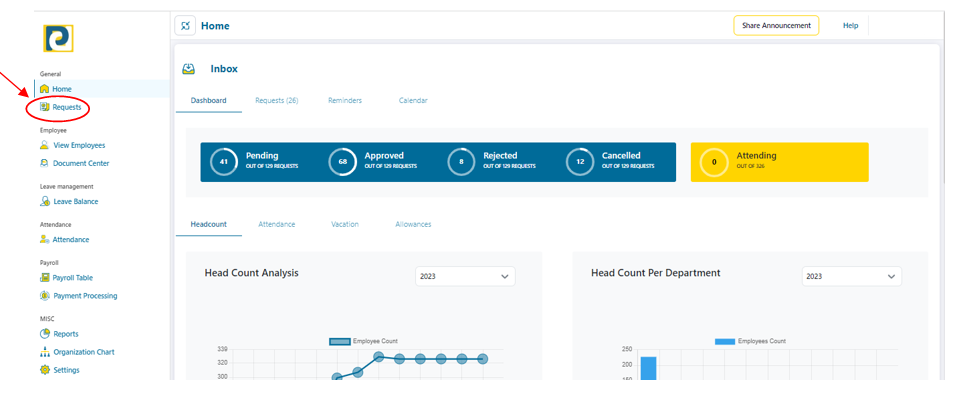.png)
2- Click on “New Request” button
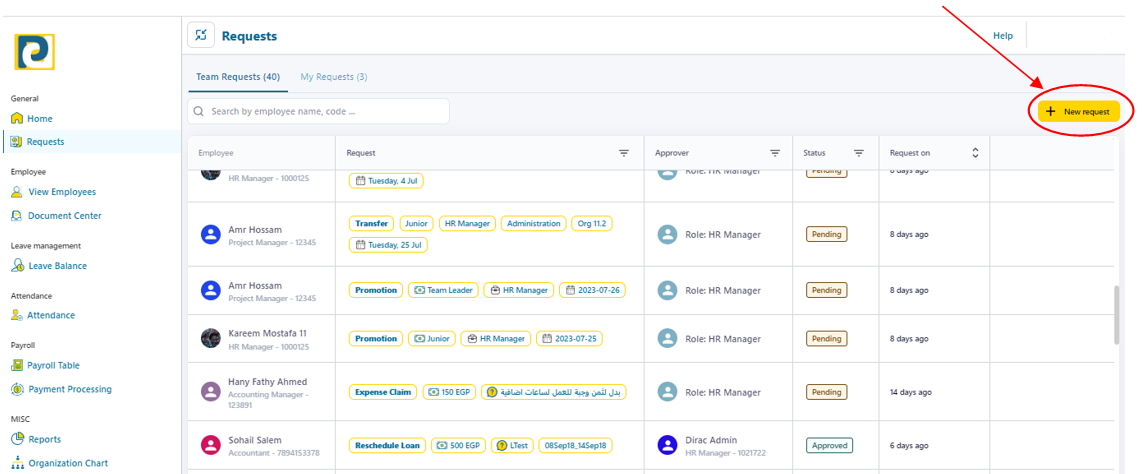
3- Choose Request details as follows
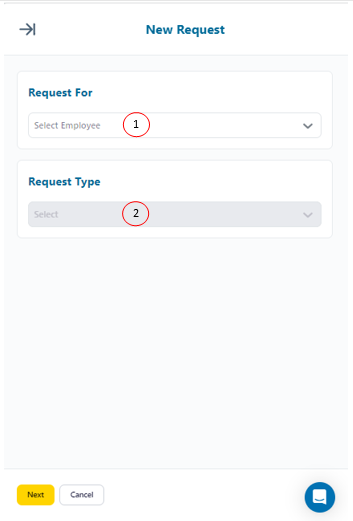.png)
3.1-Request For: Required employee from pre-added employees
3.2-Request Type: Choose “Mission Request” from the drop-down menu
4- Click on “Next” button
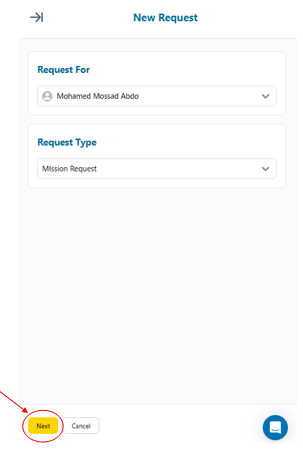.png)
5- Scroll down and Fill in Excuse Request required information as follows
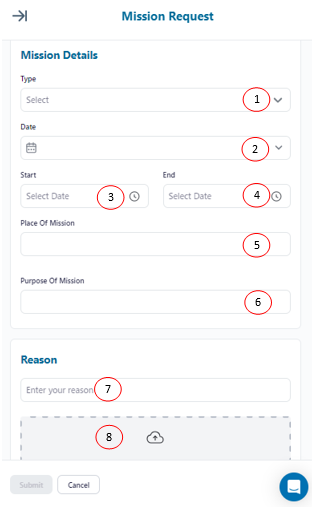.png)
5.1-Type: chosen from pre-added mission types in Leave Management Settings
5.2-Date: Mission performing Date
5.3-Start: start time of Mission
5.4-End: time of getting the mission done
5.5-Place of Mission: manually enter the place of performing the mission
5.6-Purpose of Mission: manually enter the purpose of performing the mission
5.7-Reason: Reason behind performing the mission
6- After filling in Request Information, click on “Submit” button
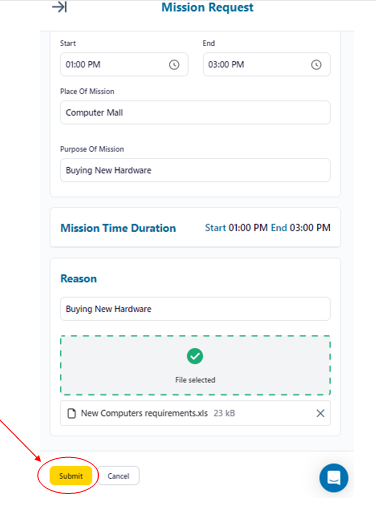.png)