1- Click on “Settings” from main menu .
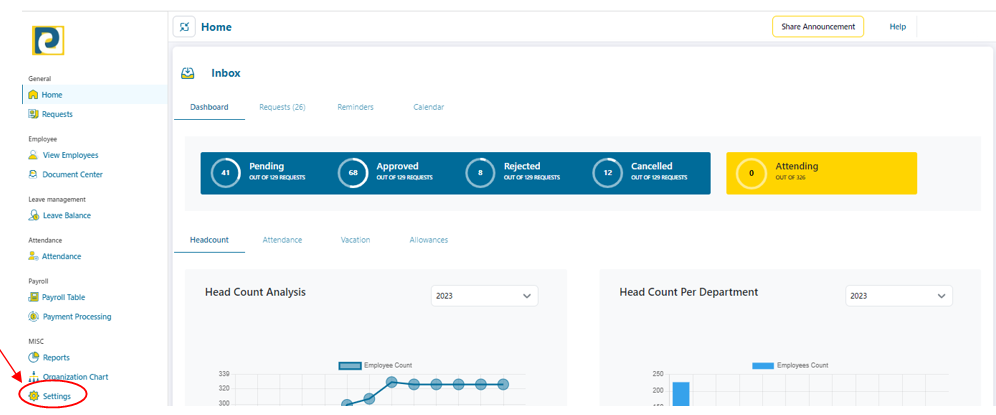.png)
2- Click on “Employment Type” tab
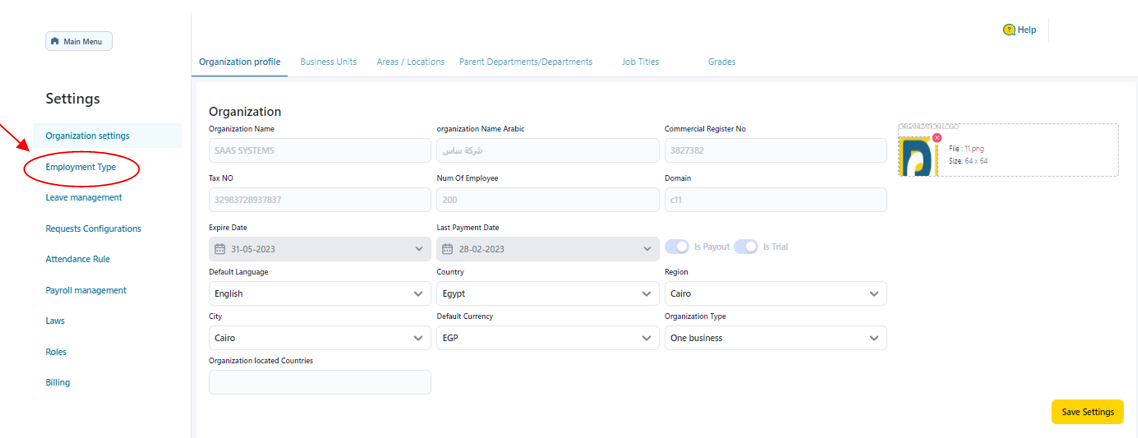
3- Click on “Document Categories” tab
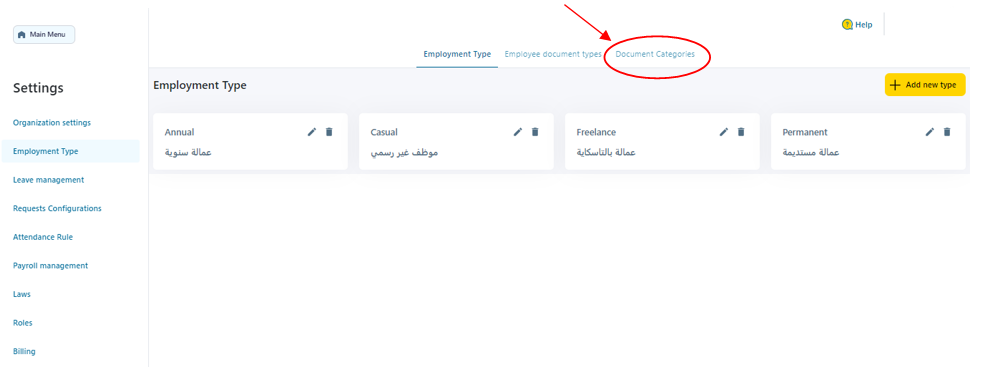.png)
4- Click on “Add New” button
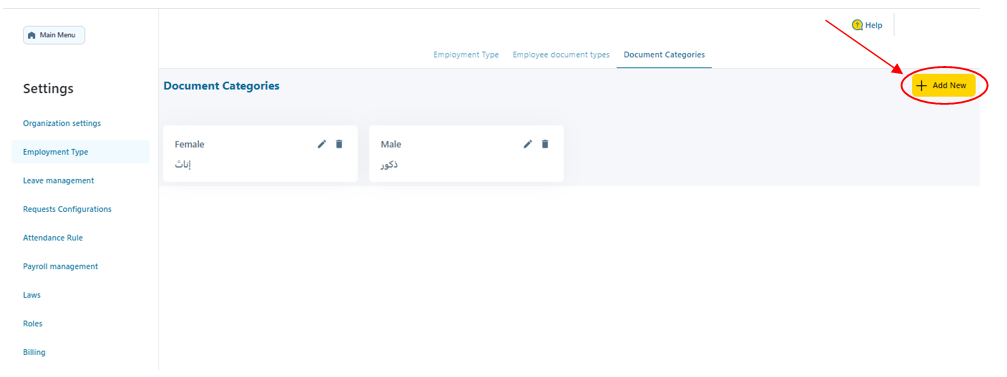.png)
5- Fill in Employment Document Categories as follows
.png)
5.1-Name: Employment document category name in English Language that should neither be repeated nor left blank
5.2-Name in Arabic: Employment document category name in Arabic language that should no be left blank
5.3-Document Categories: Select the Documents from the pre-added Employment documents in Employment Document Settings
6- After entering the required Information , press on “Add” button
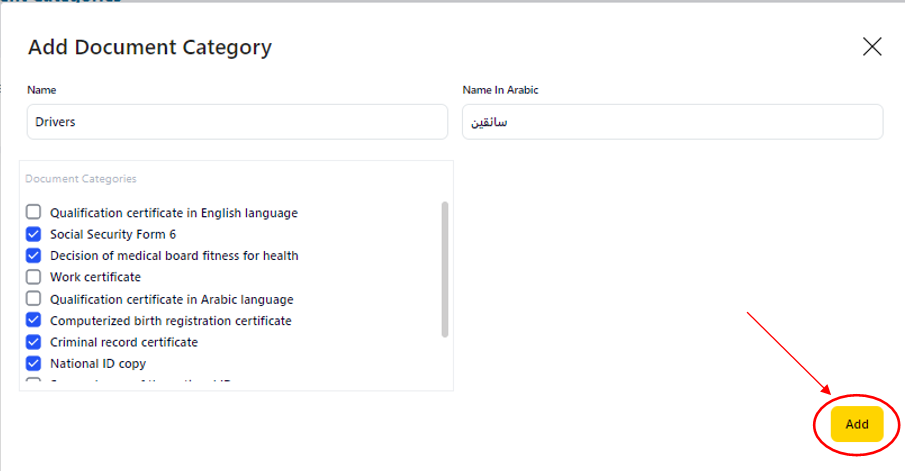.png)
7- Repeat the same procedure from Step 4 until all Employment Document Categories are added
.png)