1- Click on “Payroll Table” from main menu
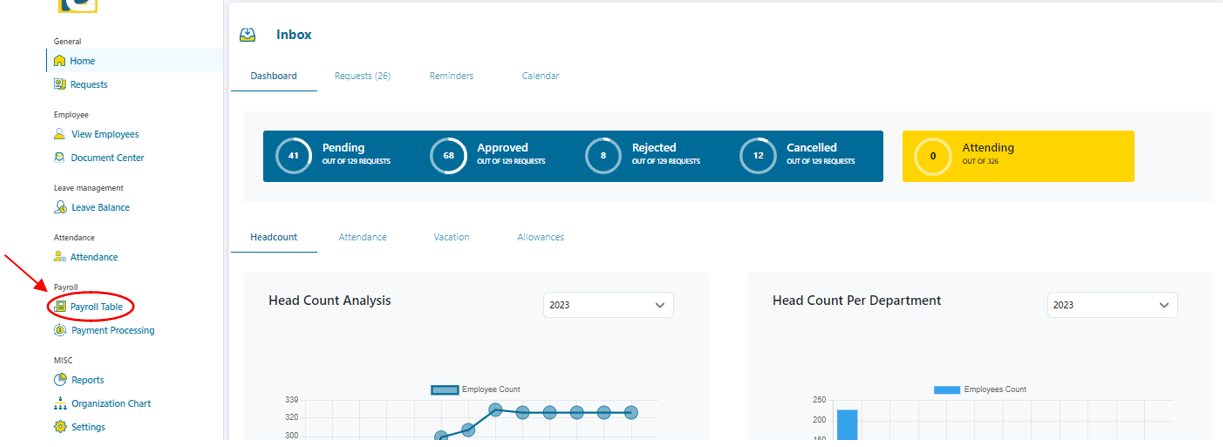.png)
2- Select Payroll
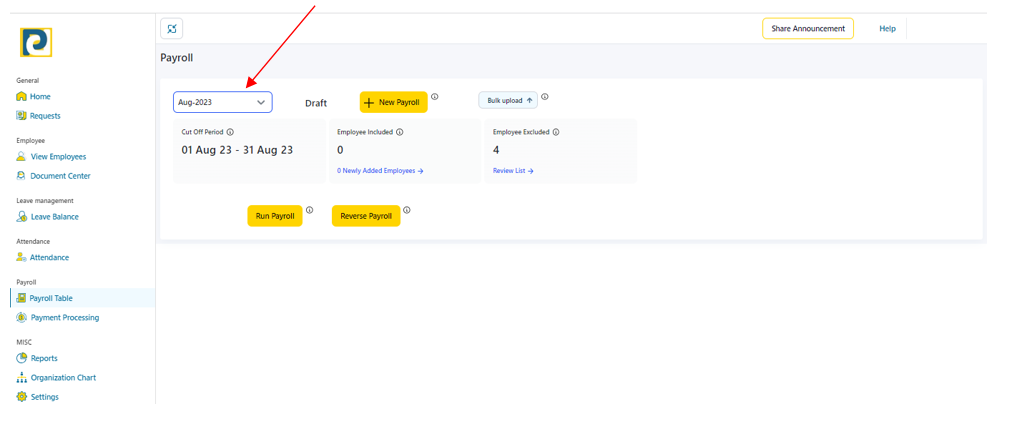
3- Click on “Bulk upload” button
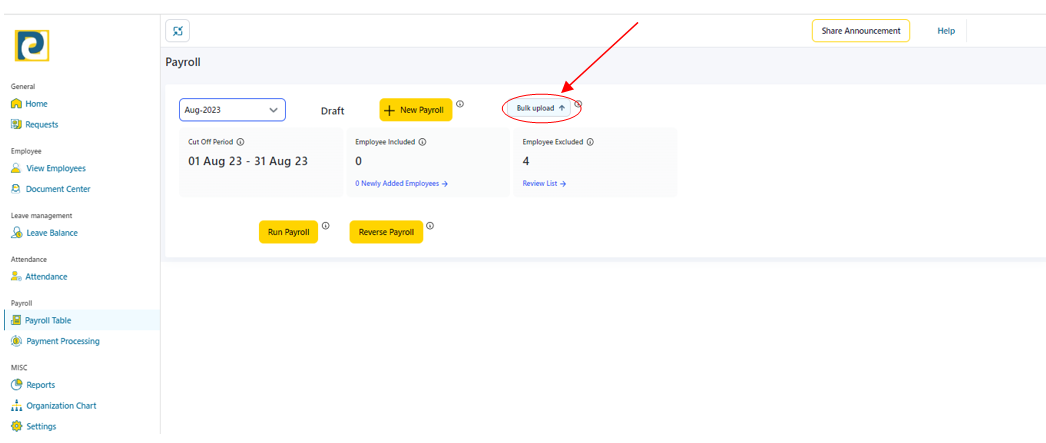.png)
4- Click on “Download template file”, notice that the template contains the pre-added employee’s data
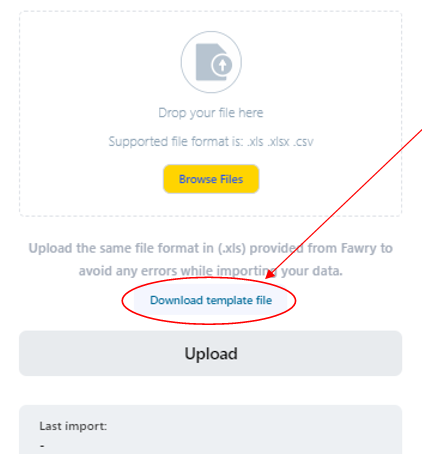.png)
5- Open the downloaded template and fill in the required Pay Elements data as follows
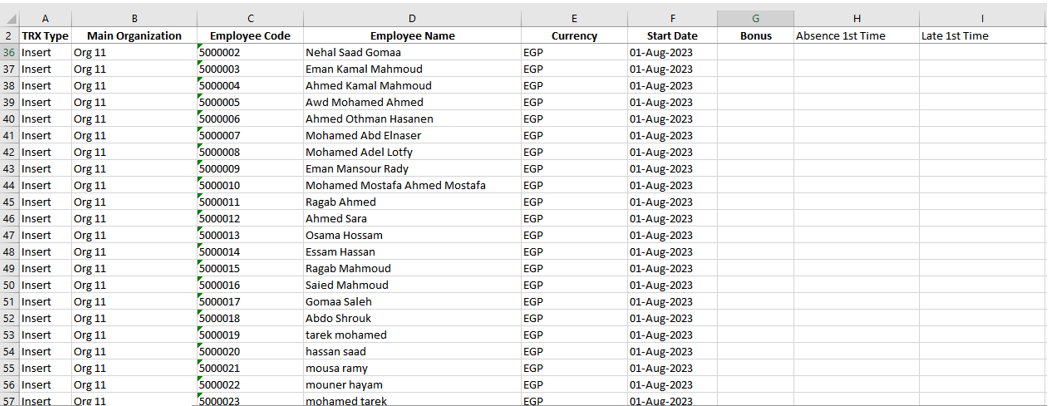.png)
5.1-Currency: By default, is set to EGP but it could be changed to any of pre-added currencies in Payroll Management Settings
5.2-Start Date: Automatically set to template download date and could be changed but keeping the same date format of DD-MMM-YYYY
5.3-Bonus: bonus value in the chosen currency
5.4-Pay Elements: All pre-added pay elements will be automatically equipped within the template, pay elements are added in Payroll Management Settings under “Onetime Entitlement” and “Deductions” tabs
6- After filling in Pay element details, save the file and return to step 4 window then click on “Browse Files” button
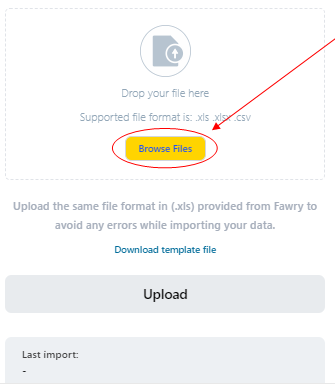.png)
7- Click on Pay Element Loader file then click on “Open” button
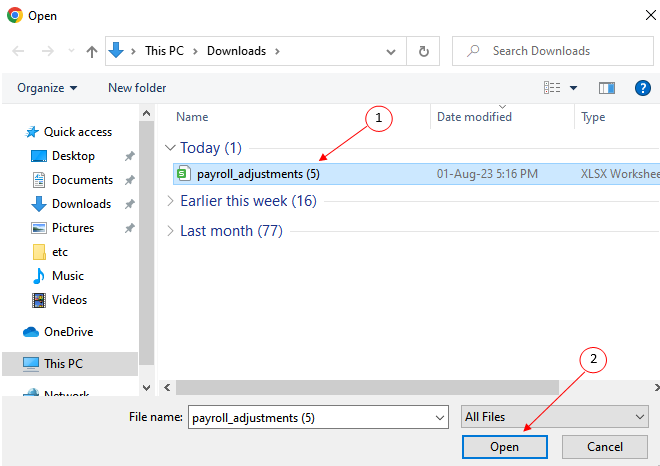.png)
8- Click on “Upload” button
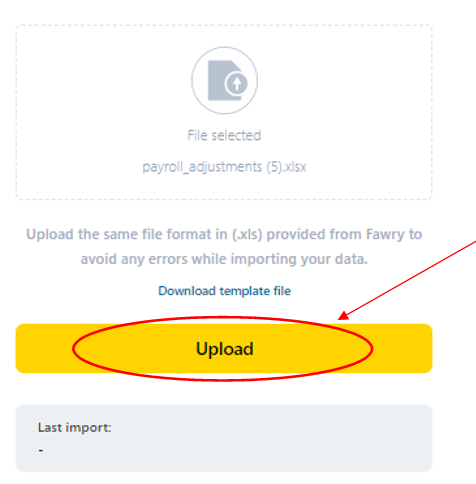.png)